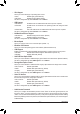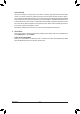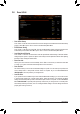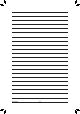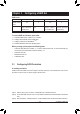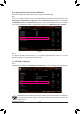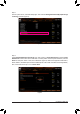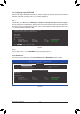User's Manual
Table Of Contents
- Box Contents
- Optional Items
- X299X AORUS MASTER Motherboard Layout
- X299X AORUS MASTER Motherboard Block Diagram
- Chapter 1 Hardware Installation
- Chapter 2 BIOS Setup
- Chapter 3 Configuring a RAID Set
- Chapter 4 Drivers Installation
- Chapter 5 Unique Features
- Chapter 6 Appendix
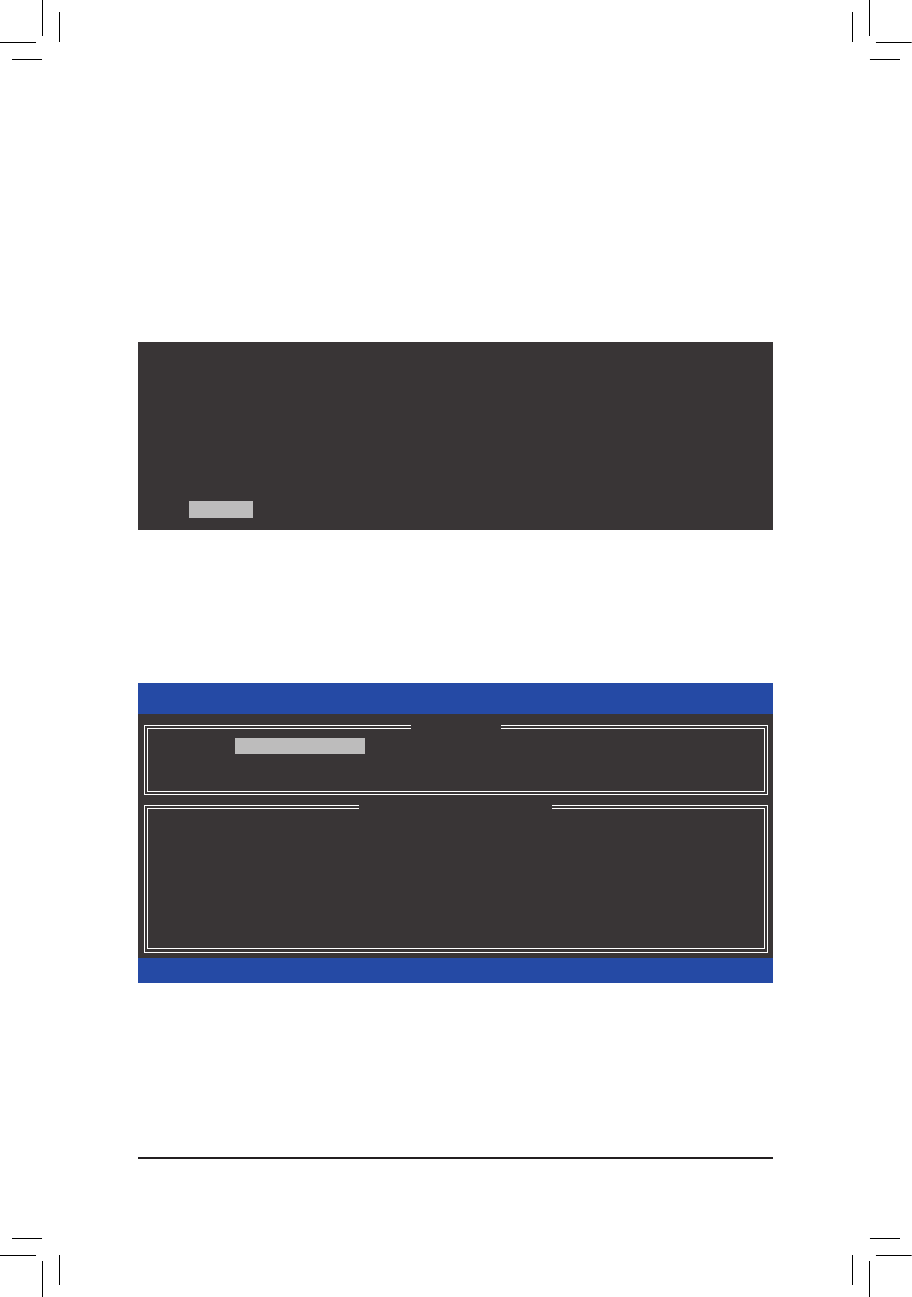
Conguring a RAID Set
- 70 -
C-2.ConguringLegacyRAIDROM
Enter the Intel
®
legacyRAIDBIOSsetuputilitytocongureaRAIDarray.Skipthisstepandproceedwiththe
installationofWindowsoperatingsystemforanon-RAIDconguration.
Step 1:
In BIOS Setup, go to Boot and set CSM Support to Enabled and Storage Boot Option Control to Legacy.
Save the changes and exit BIOS Setup. After the POST memory test begins and before the operating system
bootbegins,lookforamessagewhichsays"Press<Ctrl-I>toenterCongurationUtility"(Figure9).Press<Ctrl>
+<I>toentertheRAIDCongurationUtility.
Figure 9
Step 2:
After you press <Ctrl> + <I>, the MAIN MENU screen will appear (Figure 10).
Create RAID Volume
If you want to create a RAID array, select Create RAID Volume in MAIN MENU and press <Enter>.
Figure 10
Intel(R) Rapid Storage Technology - Option ROM - 17.5.0.4136
Copyright (C) Intel Corporation. All Rights Reserved.
RAID Volumes :
None dened.
Physical Devices :
ID Device Model Serial # Size Type/Status(Vol ID)
1 TOSHIBA DT01ACA1 763Z67WFS 931.5GB Non-RAID Disk
2 TOSHIBA DT01ACA1 763ZM7MFS 931.5GB Non-RAID Disk
Press <CTRL - I> to enter Conguration Utility...
Intel(R) Rapid Storage Technology - Option ROM - 17.5.0.4136
Copyright (C) Intel Corporation. All Rights Reserved.
4. Recovery Volume Options
5. Acceleration Options
6. Exit
RAID Volumes :
None dened.
Physical Deivces :
ID Device Model Serial # Size Type/Status(Vol ID)
1 TOSHIBA DT01ACA1 763Z67WFS 931.5GB Non-RAID Disk
2 TOSHIBA DT01ACA1 763ZM7MFS 931.5GB Non-RAID Disk
[
hi
]-Select [ESC]-Exit [ENTER]-Select Menu
[ DISK/VOLUME INFORMATION ]
[ MAIN MENU ]
1. Create RAID Volume
2. Delete RAID Volume
3. Reset Disks to Non-RAID