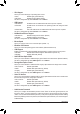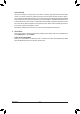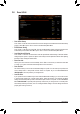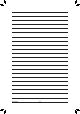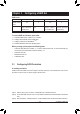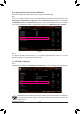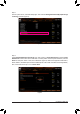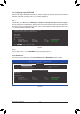User's Manual
Table Of Contents
- Box Contents
- Optional Items
- X299X AORUS MASTER Motherboard Layout
- X299X AORUS MASTER Motherboard Block Diagram
- Chapter 1 Hardware Installation
- Chapter 2 BIOS Setup
- Chapter 3 Configuring a RAID Set
- Chapter 4 Drivers Installation
- Chapter 5 Unique Features
- Chapter 6 Appendix
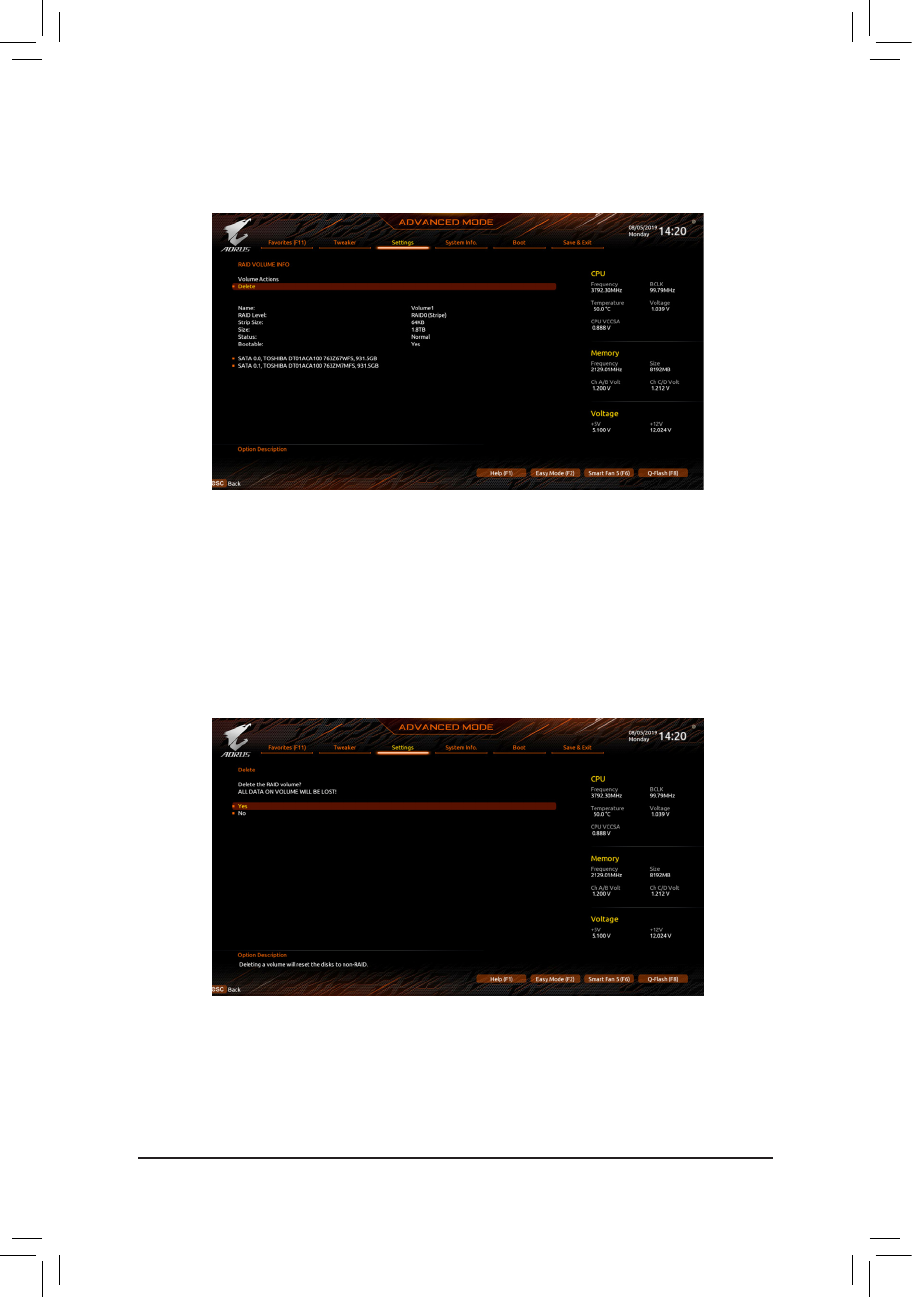
- 69 -
Conguring a RAID Set
After completing, you'll be brought back to the Intel(R) Rapid Storage Technology screen. Under RAID Volumes
you can see the new RAID volume. To see more detailed information, press <Enter> on the volume to check for
information on RAID level, stripe block size, array name, and array capacity, etc. (Figure 7)
Figure 7
Delete RAID Volume
To delete a RAID array, press <Enter> on the volume to be deleted on the Intel(R) Rapid Storage Technology
screen. After entering the RAID VOLUME INFO screen, press <Enter> on Delete to enter the Delete screen.
Press <Enter> on Yes (Figure 8).
Figure 8