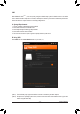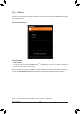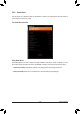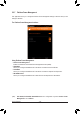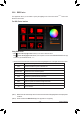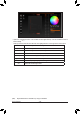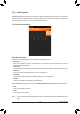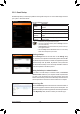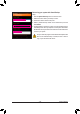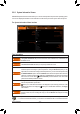User's Manual
Table Of Contents
- Box Contents
- Optional Items
- X299X AORUS MASTER Motherboard Layout
- X299X AORUS MASTER Motherboard Block Diagram
- Chapter 1 Hardware Installation
- Chapter 2 BIOS Setup
- Chapter 3 Configuring a RAID Set
- Chapter 4 Drivers Installation
- Chapter 5 Unique Features
- Chapter 6 Appendix
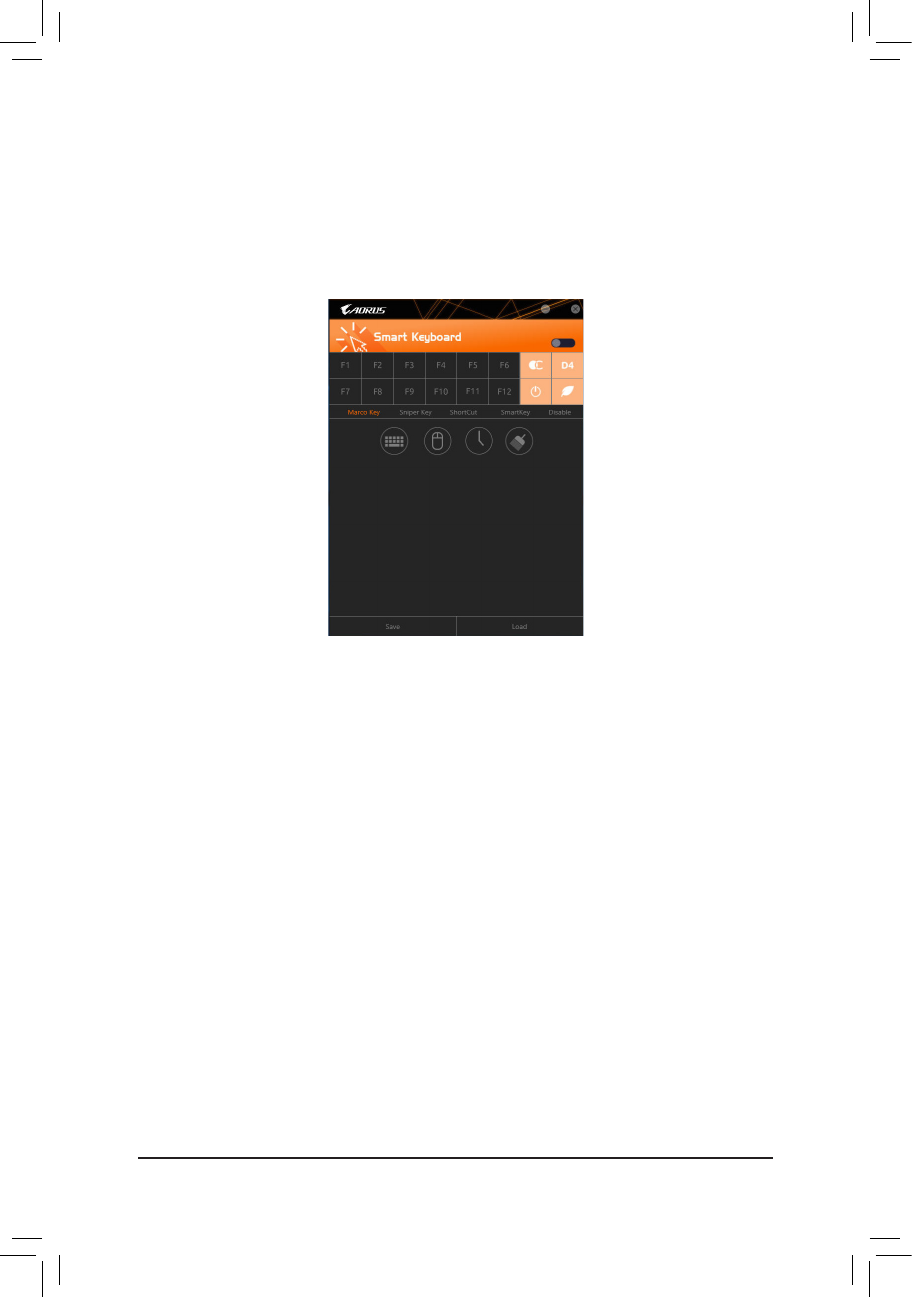
- 107 -
Unique Features
5-2-9 Smart Keyboard
GIGABYTE Smart Keyboard allows you to set your own hotkeys using the F1 through F12 keys. You can use the
customizedhotkeystochangethemousesensitivity,replaceawordorpassword,openaleoranapplication,
all of which helps to make the most out of your keyboard and mouse.
The Smart Keyboard Interface
Using Smart Keyboard
SelectoneoftheF1throughF12keysandcongurethefollowingfunctions:
• Marco Key:
Allows you to assign key strokes to the selected key, or use the key to record mouse location, or set time
interval between each keystroke.
• Sniper Key:
Using this option, you can switch the mouse sensitivity when you are in sniper mode for better sniper accuracy.
• Smart Cut:
Allows you to createkeyboardshortcutsforaleoranapplication.
• Smart Key:
Allows you to give the selected key the ability to replace to a word or password.
• Disable:
Allows you to disable the functionality of particular key(s).
After completing the settings, make sure to click Enable keyboard monitor function on the top right corner.
• Save:
Savecurrentsettingsasaprole.
• Load:
Loadapreviouslysaveprole.
(Note) It is recommended that Smart Keyboard be closed if it violates the end user license agreement of your
game.