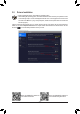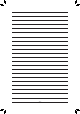User Manual
Table Of Contents
A-2: Installation in Intel RST Premium With Intel Optane System Acceleration mode
IftheSATAcontrollerhasbeenconguredinIntelRSTPremiumWithIntelOptaneSystemAccelerationmode,
please follow the steps below:
1. After system restarts, go to the BIOS Setup, make sure CSM Support under the BIOS menu is disabled.
2. Go to Peripherals\SATAAndRSTConguration and make sure Use RST Legacy OROM is disabled. If
you want to enable the Optane
™
memory installed in the M2P_16G connector, set PCIe Storage Dev on
Port 9 to RST Controlled; to enable the Optane
™
memory installed in the M2Q_32G connector, set PCIe
Storage Dev on Port 21 to RST Controlled.
3. Enter the operating system, launch the Intel
®
RapidStorageTechnologyutilityfromtheStartmenu,andthen
enable Intel
®
Optane
™
Memory on the Intel
®
Optane
™
Memory screen.
4. If you install more than one Optane
™
memory, please select which one you are going to use.
5. Follow the on-screen instruction to continue the installation and then restart the system when completed.
• An Optane
™
memory cannot be used to accelerate an M.2 PCIe SSD.
• If more than one Optane
™
memory is installed, you can select only one of them to accelerate your
SATA-based boot drive. The other(s) can only be used as data drive(s).
• Do not abruptly remove the Optane
™
memory. Doing so will cause the operating system to stop
functioning correctly.
• If you want to change/remove the Optane
™
memory, you must disable it using the Intel
®
Rapid
StorageTechnologyorIntel(R)Optane
™
Memoryapplicationrst.
• After enabling the Optane
™
memory, the related BIOS settings will remain even after a BIOS update.
- 42 -