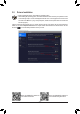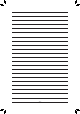User Manual
Table Of Contents
Installing the SATA RAID/AHCI Driver and Operating System
With the correct BIOS settings, you are ready to install the operating system.
Installing the Operating System
As some operating systems already include Intel
®
SATARAID/AHCIdriver,youdonotneedtoinstallseparate
RAID/AHCIdriverduringtheWindowsinstallationprocess.Aftertheoperatingsystemisinstalled,werecommend
thatyouinstallallrequireddriversfromthemotherboarddriverdiskusing"XpressInstall"toensuresystem
performance and compatibility. If the operating system to be installed requires that you provide additional SATA
RAID/AHCIdriverduringtheOSinstallationprocess,pleaserefertothestepsbelow:
1. Copy the IRST folder under \Boot in the driver disk to your USB thumb drive.
2. Boot from the Windows setup disk and perform standard OS installation steps. When the screen requesting
you to load the driver appears, select Browse.
3. ThenbrowsetotheUSBashdriveandselectthelocationofthedriver.Thelocationofthedriverisas
follows:\IRST\f6py-x64
4. When a screen as shown, select Intel Chipset SATA RAID Controller and click Next to load the driver and
continue the OS installation.
3-2 Installing an Intel
®
Optane
™
Memory
System Requirements
1. Intel
®
Optane
™
memory
2. The Optane
™
memory must have at least 16 GB capacity, and it must have equal or smaller capacity than
the hard drive/SSD to be accelerated.
3. The Optane
™
memorycannotbeusedtoaccelerateanexistingRAIDarray;theacceleratedharddrive/SSD
cannotbeincludedinaRAIDarray.
4. The hard drive/SSD to be accelerated must be a SATA hard drive or M.2 SATA SSD and must have Windows
10 64-bit (or later version) installed on it. (Must be formatted for GPT partition.)
5. The motherboard driver disk
Installation Guidelines
A-1: Installation in AHCI mode
IftheSATAcontrollerhasbeenconguredinAHCImode,pleasefollowthestepsbelow:
1. After entering the operating system, insert the motherboard driver disk into your optical drive. On the Xpress
Install screen, select Intel(R) Optane(TM) Memory System Acceleration
(Note)
to install. Follow the on-screen
instructions to continue. The system will auto-restart.
2. After re-entering the operating system, the dialog box as shown above will appear. Click Yes to continue the
installation and then restart the system.
3. LaunchtheIntel(R)OptaneMemoryapplicationfromtheStartmenu.AmessagewhichsaysIntel
®
Optane
™
Memory is disabled will appear on the main screen. Click Enable to activate the Intel
®
Optane
™
Memory
and restart the system again.
4. LaunchtheIntel(R) OptaneMemoryapplicationfromtheStart menuandmakesuretheIntel
®
Optane
™
Memoryhasbeenenabled.(TheSATAcontrollermodeischangedtoIntelRSTPremiumWithIntelOptane
System Acceleration from AHCI mode. DO NOT change your SATA controller mode back to AHCI. Doing so
will prevent Intel
®
Optane
™
memory from functioning properly.)
(Note) If the system already has Intel
®
RapidStorageTechnologyutilityinstalled,youhavetoremoveitrst
beforeinstallingtheIntel(R)Optane(TM)MemorySystemAccelerationapplication.
- 41 -