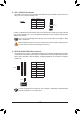User Manual
Table Of Contents
Activity LED
Connection/
Speed LED
LAN Port
Activity LED:Connection/Speed LED:
State Description
Orange 1 Gbps data rate
Green 100 Mbps data rate
Off 10 Mbps data rate
State Description
Blinking Data transmission or receiving is occurring
On No data transmission or receiving is occurring
Center/Subwoofer Speaker Out (Orange)
Use this audio jack to connect center/subwoofer speakers.
Rear Speaker Out (Black)
This jack can be used to connect rear speakers.
Side Speaker Out (Gray)
Use this audio jack to connect side speakers.
Line In (Blue)
The line in jack. Use this audio jack for line in devices such as an optical drive, walkman, etc.
Line Out/Front Speaker Out(Green)
The line out jack.
Mic In (Pink)
The Mic in jack.
• Whenremovingthecableconnectedtoabackpanelconnector,rstremovethecablefrom
your device and then remove it from the motherboard.
• When removing the cable, pull it straight out from the connector. Do not rock it side to side to
prevent an electrical short inside the cable connector.
USB 3.1 Gen 1 Port
TheUSB3.1Gen1portsupportstheUSB3.1Gen1specicationandiscompatibletotheUSB2.0
specication.UsethisportforUSBdevices.
USB Type-C
™
Port
TheUSB3.1Gen1portsupportstheUSB3.1Gen1specicationandiscompatibletotheUSB2.0
specication.UsethisportforUSBdevices.
RJ-45 LAN Port
The Gigabit Ethernet LAN port provides Internet connection at up to 1 Gbps data rate. The following
describes the states of the LAN port LEDs.
• Tosetupatriple-displayconguration,youmustinstallmotherboarddriversintheoperatingsystemrst.
• After installing the DisplayPort/HDMI device, make sure to set the default sound playback
device to DisplayPort/HDMI. (The item name may differ depending on your operating system.)
AudioJackCongurations:
Jacks
Headphone/
2-channel
4-channel 6-channel 8-channel
Center/Subwoofer Speaker Out
a a
RearSpeakerOut
a a a
Side Speaker Out
a
Line In
Line Out/Front Speaker Out
a a a a
Mic In
PleasevisitGIGABYTE'swebsitefordetailsonconguringtheaudiosoftware.
- 11 -