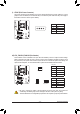User`s manual
- 28 -
Hardware Installation
10) M2_10G (M.2 Socket 3 Connector)
You can insert an M.2 SSD into this connector.
F_USB30
F_U
B_
F_ F_
_
B
BS_
B
SB_
B
_S
S_
_
B
_U
_
B
S
123
123
123
123
1
1
1
1
BSS
S
_S
SSU
1 2 3
S3
BSSS
U
__ 3
F_USB3F
S _
S _
S _
SF
B_
F
_0
S
S
_0F
_F
Follow the steps below to correctly install an M.2 SSD in the M2_10G connector.
Step 1:
Use a screw driver to unfasten the screw and nut
from the motherboard. Locate the proper mounting
hole for the M.2 SSD to be installed and then
screwthenutrst.
Step 2:
Slide the M.2 SSD into the connector at an
oblique angle.
Step 3:
Press the M.2 SSD down and then secure it with
the screw.
Step 4:
The installation is completed, as shown in the
picture above.
• On the motherboard there are two length adjustment holes for the M.2 SSD. Select the proper
hole for the M.2 SSD to be installed and refasten the screw and nut.
• M2_10G, SATA Express, and SATA3 4/5 connectors can only be used one at a time. The SATA3 4/5
connectors will become unavailable when an M.2 SSD is installed.