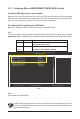User`s manual
- 95 - Appendix
The BIOS Setup menus described in this section may differ from the exact settings for your moth-
erboard. The actual BIOS Setup menu options you will see shall depend on the motherboard you
have and the BIOS version.
Figure 1
Step 2:
Save changes and exit BIOS Setup.
5-1-2 Conguring JMicron JMB362/GIGABYTE SATA2 SATA Controller
A. Installing SATA hard drive(s) in your computer
Attach one end of the SATA signal cable to the rear of the SATA hard drive and the other end to available
SATA port on the motherboard. See the table below for the SATA controllers and their corresponding SATA
ports. Then connect the power connector from your power supply to the hard drive.
B. Conguring SATA controller mode in BIOS Setup
Make sure to congure the SATA controller mode correctly in system BIOS Setup.
Step 1:
Turn on your computer and press <Delete> to enter BIOS Setup during the POST. In BIOS Setup, go to Inte-
grated Peripherals. To enable RAID, see the table below for conguring different SATA Controllers for RAID.
Controller Connectors BIOS Settings
JMB362 eSATA ports Set eSATA Controller to Enabled
Set eSATA Ctrl Mode
to
RAID
GIGABYTE GSATA2_6/7 Set GSATA 6_7/IDE Controller
to
Enabled
SATA2 Set GSATA 6_7/IDE Ctrl Mode
to
RAID/IDE
CMOS Setup Utility-Copyright (C) 1984-2009 Award Software
Integrated Peripherals
eSATA Controller [Enabled]
eSATA Ctrl Mode [RAID]
GSATA 6_7/IDE Controller [Enabled]
GSATA 6_7/IDE Ctrl Mode [RAID/IDE]
GSATA 8_9/IDE Controller [Enabled]
GSATA 8_9/IDE Ctrl Mode [IDE]
GSATARAIDConguration [PressEnter]
Onboard Serial Port 1 [3F8/IRQ4]
higf
: Move Enter: Select +/-/PU/PD: Value F10: Save ESC: Exit F1: General Help
F5: Previous Values F6: Fail-Safe Defaults F7: Optimized Defaults
Item Help
Menu Level