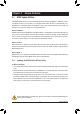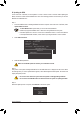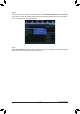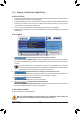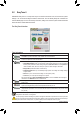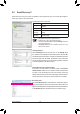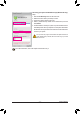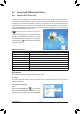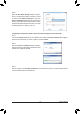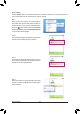User`s manual
Unique Features
- 78 -
5-4 Using the Wi-Fi/Bluetooth Utilities
TouseWi-FiShareforthersttime,clicktheWi-FiShare
Manager icon on the Startscreen(Windows8)orlaunch
itfromStart\AllApplications(Windows7).Thenright-click
the Wi-Fi Share icon inthenoticationareatodisplay
congurationoptions.
Option Descriptions
Option Description
Manage Wi-Fi Share Opens the Wi-Fi Share Manager
Local Share Directory Goestothedirectorywheresharedlesarelocated(FileTransfer)
Mode Choice Selects which mode to operate
Setting Conguresfurthersettingsdependingonthemodeselected
Reset Router Reset the Wi-Fi Share utility
Live Update Updates Wi-Fi Share online
Help Displaysthehelple
About Displays the Wi-Fi Share version
Exit Exits Wi-Fi Share
5-4-1 Using the Wi-Fi Share Utility
Install the drivers and utilities from the included wireless module driver disk. The Wi-Fi Share utility allows you
tocongurehowyourWi-Fi/Bluetoothcardwillact.Firstitcanturnyourcomputerintoavirtualwirelessaccess
point(Hotspot),whichallowsWiFi-capablecomputersormobiledevicestoaccesstheInternetthroughthe
virtualwirelessaccesspoint.Second,itcanbeconguredtoletyourcomputersharedatatoanothercomputer
bysimplydraggingthedatafromyourcomputertothetargetcomputer(FileTransfer).Third,itsurelycanbe
usedasanormalwirelessLANcard(WiFi).
Mode Selection
Wi-Fi Share provides three modes for users to select as follows:
A. Hotspot
TheHotspotturns your computer into a virtual wireless access point (WAP).Refer to thestepsbelowfor
detailedcongurations.
Conguringyourcomputer:
Step 1:
Right-click the Wi-Fi Share icon inthe notication
area and select Mode Choice > Hotspot to turn your
computer into a virtual wireless AP. Then select Setting.
The Wi-Fi Share utility is supported in Windows 8/7 only.