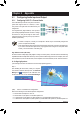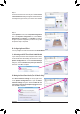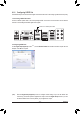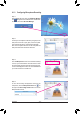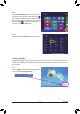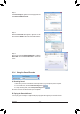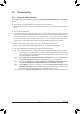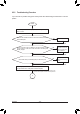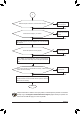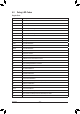User`s manual
- 81 -
Appendix
6-1 ConguringAudioInputandOutput
Chapter 6 Appendix
6-1-1 Conguring2/4/5.1/7.1-ChannelAudio
The motherboard provides six audio jacks on the back
panel which support 2/4/5.1/7.1-channel
(Note)
audio.
The picture to the right shows the default audio jack
assignments.
Theintegrated HD (High Denition)audio provides
jack retasking capability that allows the user to change
the function for each jack through the audio driver.
(Supportedfunctionsforeachjackmayvarybasedon
hardwarespecication.)
Center/Subwoofer
Speaker Out
Line In
Rear Speaker Out Front Speaker Out
Mic In
Side Speaker Out
HighDenitionAudio(HDAudio)
HDAudioincludesmultiplehighqualitydigital-to-analogconverters(DACs).HDAudiofeaturesmultistreaming
capabilitiesthatallowmultipleaudiostreams(inandout)tobesimultaneouslyprocessed.Forexample,userscan
listen to MP3 music, have an Internet chat, make a telephone call over the Internet, and etc. all at the same time.
A.ConguringSpeakers
(ThefollowinginstructionsuseWindows8astheexampleoperatingsystem.)
• Toinstallamicrophone,connectyourmicrophonetotheMicinjackandmanuallycongurethe
jack for microphone functionality.
• Audio signals will be present on both of the front and back panel audio connections simultaneously.
Ifyouwanttomutethebackpanelaudio(onlysupportedwhenusinganHDfrontpanelaudio
module),refertoinstructionsonthenextpage.
(Note) 2/4/5.1/7.1-ChannelAudioCongurations:
Refertothefollowingformulti-channelspeakercongurations.
• 2-channel audio: Headphone or Line out.
• 4-channel audio: Front speaker out and Rear speaker out.
• 5.1-channel audio: Front speaker out, Rear speaker out, and Center/Subwoofer speaker out.
• 7.1-channel audio: Front speaker out, Rear speaker out, Center/Subwoofer speaker out, and Side speaker out.
Step 1:
After installing the audio driver, restart your computer.
ThenswitchtoWindowsdesktopmode.TheHD Audio
Manager icon will appearin the notication area.
Double-click the icon to access the HD Audio Manager.