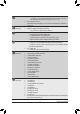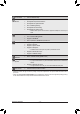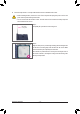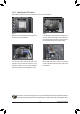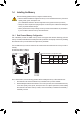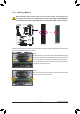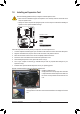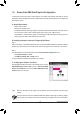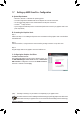User`s manual
- 20 -
Hardware Installation
1-7 Setting up AMD CrossFire
™
Conguration
A. System Requirements
- Windows8,Windows7orWindowsXPoperatingsystem
- A CrossFire-supported motherboard with two PCI Express x16 slots and correct driver
- Two CrossFire-ready graphics cards of identical brand and chip and correct driver
- CrossFire
(Note)
bridge connector
- Apowersupplywithsufcientpowerisrecommended(Refertothemanualofyourgraphicscardsforthe
powerrequirement)
B. Connecting the Graphics Cards
Step 1:
Observe the steps in "1-5 Installing an Expansion Card" and install CrossFire graphics cards on the PCIEX16
and PCIEX8 slots.
Step 2:
Insert the CrossFire
(Note)
bridge connectors in the CrossFire gold edge connectors on top of the cards.
Step 3:
Plug the display cable into the graphics card on the PCIEX16 slot.
C.ConguringtheGraphicsCardDriver
To Enable CrossFire Function
After installing the graphics card driver in the operating system, go to
the AMD VISION Engine Control Center. Browse to Performance\
AMD CrossFire
™
CongurationandensuretheEnable CrossFire
™
check box is selected. and click Apply.
(Note) Thebridgeconnector(s)maybeneededornotdependingonyourgraphicscards.
Procedure and driver screen for enabling CrossFire technology may differ by graphics cards. Refer to the
manual that came with your graphics cards for more information about enabling CrossFire technology.