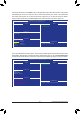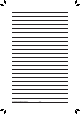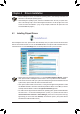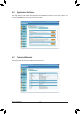User`s manual
- 69 - Drivers Installation
4-1 Installing Chipset Drivers
Chapter 4 Drivers Installation
• Beforeinstalling thedrivers, rst installthe operatingsystem. (The followinginstructions use
Windows8astheexampleoperatingsystem.)
• After installing the operating system, insert the motherboard driver disk into your optical drive.
Click on the message "Tap to choose what happens with this disc" on the top-right corner of the
screen and select "Run Run.exe."(Or go toMy Computer, double-clickthe opticaldrive and
execute the Run.exeprogram.)
Afterinsertingthedriverdisk,"XpressInstall"willautomaticallyscanyoursystemandthenlistallthedrivers
that are recommended to install. You can click the Install Allbuttonand"XpressInstall"willinstallalltherec-
ommended drivers. Or click Install Single Items to manually select the drivers you wish to install.
• Pleaseignorethepopupdialogbox(es)(e.g.theFound New Hardware Wizard) displayed
when"XpressInstall"isinstallingthedrivers.Failuretodosomayaffectthedriverinstallation.
• Some device drivers will restart your system automatically during the driver installation. After the
systemrestart,"XpressInstall"willcontinuetoinstallotherdrivers.
• After"XpressInstall"installsallofthedrivers,adialogboxwillappearaskingwhethertoinstall
new GIGABYTE utilities. Click Yes to automatically install the utilities. Or click No if you want to
manually select the utilities to install on the Application Software page later.
• ForUSB2.0driversupportundertheWindowsXPoperatingsystem,pleaseinstalltheWindows
XPService Pack1 or later.Afterinstalling the SP1(or later), if aquestion mark still existsin
Universal Serial Bus Controller in Device Manager,pleaseremove thequestion mark (by
right-clicking your mouse and select Uninstall)andrestart the system.(The system willthen
autodetectandinstalltheUSB2.0driver.)