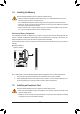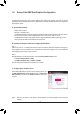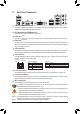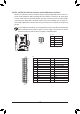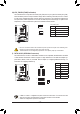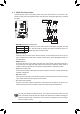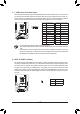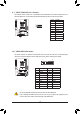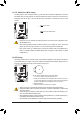User`s manual
- 12 -
1-6 SetupoftheAMDDualGraphicsConguration
(Note) Make sure the drivers for the Chipset, onboard graphics, and external graphics card are properly
installed.
Combining the onboard GPU with a discrete graphics card, AMD's Dual Graphics technology can provide
signicantly advanced display performance for AMD platform. Read the following instructions on conguring a
Dual Graphics system.
A. System Requirements
- AMD A series processor
- Windows 7 operating system
- An AMD Dual Graphics technology-supported motherboard (with the BIOS updated to the latest version)
and correct driver (make sure the onboard graphics driver version is Rev. 8.881 or above)
- An AMD
Radeon HD 6000 series graphics card that supports AMD
Dual Graphics technology (for more
details, please visit AMD's ofcial website
)
and correct driver
B.InstallingtheGraphicsCardsandConguringBIOSSetup
Step 1:
Observe the steps in "1-5 Installing an Expansion Card" and install an AMD Dual Graphics technology-sup-
ported graphics card on the PCIEX16 slot. Plug the monitor cable into the graphics card or the motherboard
internal graphic port and start up your computer.
Step 2:
Enter BIOS Setup to set the following items under the AdvancedBIOSFeatures menu:
- Set Internal Graphics Mode to UMA.
- Set UMAFrameBufferSize to 512MB or 1024MB.
Save the settings and exit BIOS Setup. Restart your computer.
C.ConguringtheGraphicsDriver
After installing the graphics card driver in the operating system, go to
the AMDVISIONEngineControlCenter. Browse to Performance\
AMDCrossFire
™
and ensure the EnableCrossFire
™
check box is
selected.