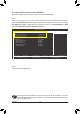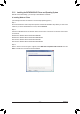User`s manual
Appendix - 72 -
The BIOS Setup menus described in this section may differ from the exact settings for your moth-
erboard. The actual BIOS Setup menu options you will see shall depend on the motherboard you
have and the BIOS version.
B. Conguring SATA controller mode in BIOS Setup
Make sure to congure the SATA controller mode correctly in system BIOS Setup.
Step 1:
Turn on your computer and press <Delete> to enter BIOS Setup during the POST (Power-On Self-Test).
Make sure OnChip SATA Controller is enabled. To enable RAID for the SATA2_0/1/2/3 connectors, set On-
Chip SATA Type to RAID. To enable RAID for the SATA2_4/5 connectors, set OnChip SATA Type to RAID
and set OnChip SATA Port4/5 Type to As SATA Type (Figure 1).
Step 2:
Save changes and exit BIOS Setup.
Figure 1
CMOS Setup Utility-Copyright (C) 1984-2011 Award Software
Integrated Peripherals
OnChipSATAController [Enabled]
OnChipSATAType [NativeIDE]
OnChipSATAPort4/5Type [AsSATAType]
x OnChip SATA Port as ESP Press Enter
OnboardLANFunction [Enabled]
OnboardLANBootROM [Disabled]
SMARTLAN [PressEnter]
OnboardAudioFunction [Enabled]
USBControllers [Enabled]
USBLegacyFunction [Enabled]
USBStorageFunction [Enabled]
OnboardSerialPort [3F8/IRQ4]
higf
: Move Enter: Select +/-/PU/PD: Value F10: Save ESC: Exit F1: General Help
F5: Previous Values F6: Fail-Safe Defaults F7: Optimized Defaults
Item Help
Menu Level