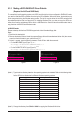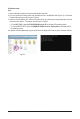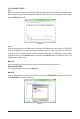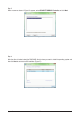User`s manual
Appendix - 100 -
For the GIGABYTE SATA2:
Turn off your computer and replace the failed hard drive with a new one. Use either the RAID setup utility or
the GIGABYTE RAID CONFIGURER utility in the operating system to perform the rebuild.
• Rebuilding with the RAID setup utility
Step 1:
When the message "Press <Ctrl-G> to enter RAID Setup Utility" appears, press <Ctrl> + <G> to enter the util-
ity. In the Main Menu block, select Rebuild Mirror Drive and press <Enter>. The selection bar will move to
the degraded array. Press <Enter> again.
Step 2:
The selection bar will then move to new hard drive in the Hard Disk Drive List block. Press <Enter> to start
the RAID rebuilding process. The rebuilding progress is displayed at the bottom of the screen. When done,
the status of the array will display as Normal.
ModelName RAIDLevel Capacity Status Members(HDDx)
RDD0: GRAID 1-Mirror 120 GB Degraded 0?
[
fg
TAB]-SwitchWindow [
hi
]-SelectRAID [ENTER]-Action [ESC]-Exit
[RAIDDiskDriveList]
[MainMenu] [HardDiskDriveList]
GigabyteTechnologyCorp.RAIDSetupUtilityv1.07.16G
Create RAID Disk Drive
Delete RAID Disk Drive
Revert HDD to Non-RAID
SolveMirrorConict
RebuildMirrorDrive
Save And Exit Setup
Exit Without Saving
Model Name Capacity Type/Status
HDD0: ST3120026AS 120 GB RAID Inside
HDD1: ST3120026AS 120 GB Non-RAID
ModelName RAIDLevel Capacity Status Members(HDDx)
RDD0: GRAID 1-Mirror 120 GB Degraded 0?
Rebuilding....35%,pleasewait....
[RAIDDiskDriveList]
[MainMenu] [HardDiskDriveList]
GigabyteTechnologyCorp.RAIDSetupUtilityv1.07.16G
Create RAID Disk Drive
Delete RAID Disk Drive
Revert HDD to Non-RAID
SolveMirrorConict
RebuildMirrorDrive
Save And Exit Setup
Exit Without Saving
Model Name Capacity Type/Status
HDD0: ST3120026AS 120 GB RAID Inside
HDD1: ST3120026AS 120 GB Non-RAID