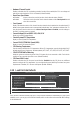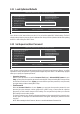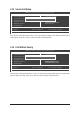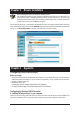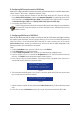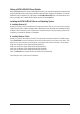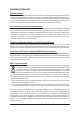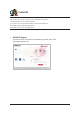User manual
- 42 -
Making a SATA RAID/AHCI Driver Diskette
%HIRUHLQVWDOOLQJ:LQGRZV;3FRQQHFWD86%ÀRSS\GLVNGULYHWR\RXUFRPSXWHU¿UVWEHFDXVH\RXQHHGWRLQVWDOO
WKH6$7$5$,'$+&,GULYHUIURPDÀRSS\GLVNWKDWFRQWDLQVWKHGULYHUGXULQJWKH26LQVWDOODWLRQ7RFRS\WKH
5$,'$+&,GULYHUIRU:LQGRZV;3FRS\DOO¿OHVLQWKH\BootDrv\SBxxx\x86 folder in the motherboard driver
GLVNWR\RXUÀRSS\GLVN7RLQVWDOO:LQGRZV%LWFRS\WKH¿OHVLQWKHx64 folder.
Installing the SATA RAID/AHCI Driver and Operating System
A. Installing Windows XP
Restart your system to boot from the Windows XP setup disk and press <F6> as soon as you see the message
3UHVV)LI\RXQHHGWRLQVWDOODUGSDUW\6&6,RU5$,'GULYHU,QVHUWWKHÀRSS\GLVNFRQWDLQLQJWKH6$7$
RAID/AHCI driver. Follow the on-screen instructions to install the driver that suits your operating system. When
completed, proceed with the Windows XP installation.
B. Installing Windows 7/Vista
Restart your system to boot from the Windows 7/Vista setup disk and perform standard OS installation steps.
Select Load Driver. Insert the motherboard driver disk and then browse to the location of the driver. Then
follow the on-screen instructions to load the driver. The locations of the drivers for Windows 7 are as follows:
RAID driver for Windows 32-bit: \BootDrv\SBxxxW7\RAID\W7
RAID driver for Windows 64-bit: \BootDrv\SBxxxW7\RAID\W764A
AHCI driver for Windows 32-bit: \BootDrv\SBxxxW7\AHCI\Win7x86
AHCI driver for Windows 64-bit: \BootDrv\SBxxxW7\AHCI\Win7x64
(Note: The SBxxxV folder contains the driver for Windows Vista 32-bit/64-bit)
After loading the driver, continue the OS installation.