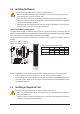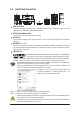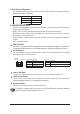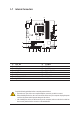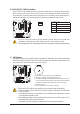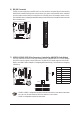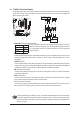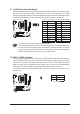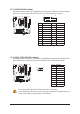User manual
- 12 -
1-6 Back Panel Connectors
USB 2.0/1.1 Port
7KH86%SRUWVXSSRUWV WKH86% VSHFL¿FDWLRQ 8VHWKLV SRUWIRU86%GHYLFHVVXFK DVD 86%
NH\ERDUGPRXVH86%SULQWHU86%ÀDVKGULYHDQGHWF
PS/2 Keyboard/Mouse Port
Use this port to connect a PS/2 mouse or keyboard.
D-Sub Port
The D-Sub port supports a 15-pin D-Sub connector. Connect a monitor that supports D-Sub connection
to this port.
DVI-D Port
(Note 1) (Note 2)
7KH'9,'SRUWFRQIRUPVWRWKH'9,'VSHFL¿FDWLRQDQGVXSSRUWVDPD[LPXPUHVROXWLRQRI[
(the actual resolutions supported depend on the monitor being used). Connect a monitor that supports
DVI-D connection to this port.
HDMI Port
(Note 2)
7KH+'0,+LJK'H¿QLWLRQ0XOWLPHGLD,QWHUIDFHSURYLGHVDQDOOGLJLWDODXGLR
video interface to transmit the uncompressed audio/video signals and is HDCP
compliant. Connect the HDMI audio/video device to this port. The HDMI Technology can support a maximum
resolution of 1920x1200 but the actual resolutions supported depend on the monitor being used.
(Note 1) The DVI-D port does not support D-Sub connection by adapter.
(Note 2) Simultaneous output for DVI-D and HDMI is not supported.
:KHQUHPRYLQJWKHFDEOHFRQQHFWHGWRDEDFNSDQHOFRQQHFWRU¿UVWUHPRYHWKHFDEOHIURP\RXU
device and then remove it from the motherboard.
When removing the cable, pull it straight out from the connector. Do not rock it side to side to prevent
an electrical short inside the cable connector.
In Windows 7, select Start>Control Panel>Hardware and
Sound>Sound>Playback, set Realtek HDMI Output - ATI
HDMI Audio to the default playback device.
After installing the HDMI device, make sure to set the default sound playback device to HDMI. (The
item name may differ depending on your operating system.)
Please note the HDMI audio output only supports AC3, DTS and 2-channel-LPCM formats. (AC3
and DTS require the use of an external decoder for decoding.)