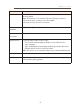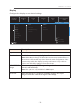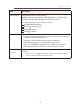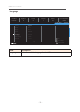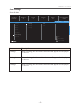User Manual
Table Of Contents
- Safety_Information
- Regulatory_Notices
- _bookmark0
- Safety_Precautions
- _bookmark1
- Introduction
- Unpacking
- _bookmark2
- Product_Overview
- _bookmark4
- Getting_Started
- Installing_the_Monitor_Base
- _bookmark5
- Adjusting_the_Viewing_Angle
- _bookmark6
- Installing_a_Wall-Mount_Bracket_(Optiona
- _bookmark7
- Using_the_Device
- Turning_the_Power_On/Off
- _bookmark9
- Selecting_the_Input_Source
- _bookmark11
- Operations
- Quick_Menu
- _bookmark12
- _bookmark14
- Configure_the_Device_Settings
- _bookmark15
- _bookmark17
- _bookmark19
- _bookmark20
- _bookmark21
- Appendices
- Specifications
- _bookmark23
- Supported_Timing_List
- _bookmark24
- Troubleshooting
- _bookmark25
- Basic_Care
- Notes_on_USB_Charging
- GIGABYTE_Service_Information
- _bookmark26
- SAFETY INFORMATION
- INTRODUCTION
- GETTING STARTED
- USING THE DEVICE
- OPERATIONS
- Quick Menu
- APPENDICES
LCD Monitor User's Manual
-
34
-
Item Description
Aim Stabilizer When this function is enabled, it reduces the motion blur in a fast
moving games.
Note: This function is not available under the following conditions:
- when the frequency setting is lower than 100Hz.
- when the FreeSync function is activated.
Black
Equalizer
Adjust the brightness of the black areas.
Super
Resolution
Sharpen the low resolution images.
Display Mode Select the aspect ratio of the screen.
•
Full: Scale the input image to ll the screen. Ideal for 16:9
aspect images.
•
Aspect: Display the input image without geometric distortion
lling as much of the screen as possible.
Note: This option is not compatible with FreeSync and PIP/ PBP functions.
Overdrive Improve the response time of the LCD monitor.
FreeSync When this function is enabled, it eliminates the screen lag and
tearing while playing games.