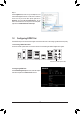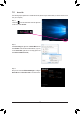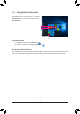User Manual
Table Of Contents
- 2 -
Conguring Audio Input and Output
A. Conguring Speakers
Step 1:
Go to the Start menu click the Realtek Audio Console.
(Note) 2/4/5.1/7.1-Channel Audio Congurations:
Refer to the following for multi-channel speaker congurations.
• 2-channel audio: Headphone or Line out.
• 4-channel audio: Front speaker out and Rear speaker out.
• 5.1-channel audio: Front speaker out, Rear speaker out, and Center/Subwoofer speaker out.
• 7.1-channel audio: Front speaker out, Rear speaker out, Center/Subwoofer speaker out, and Side speaker out.
To congure 4/5.1/7.1-channel audio, you have to retask either the Line in or Mic in jack to be Side
speaker out through the audio driver.
1-1 Conguring 2/4/5.1/7.1-Channel Audio
The motherboard provides ve audio jacks on the back
panel which support 2/4/5.1/7.1-channel
(Note)
audio.
The picture to the right shows the default audio jack
assignments.
Center/Subwoofer
Speaker Out
Line In
Rear Speaker Out
Front Speaker Out
Mic In
Step 2:
Connect an audio device to an audio jack *. The Which
device did you plut in ? dialog box appears. Select
the device according to the type of device you connect.
Then click OK.
After you install the included motherboard drivers, make sure your Internet connection works properly. the system
will automatically install the audio driver from Microsoft Store. Restart the system after the audio driver is installed.