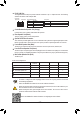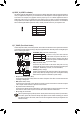User Manual
1-5 Installing an Expansion Card
Read the following guidelines before you begin to install an expansion card:
• Make sure the motherboard supports the expansion card. Carefully read the manual that came
with your expansion card.
• Always turn off the computer and unplug the power cord from the power outlet before installing an
expansion card to prevent hardware damage.
1-6 Back Panel Connectors
USB 3.1 Gen 1 Port
TheUSB3.1Gen1portsupportstheUSB3.1Gen1specicationandiscompatibletotheUSB2.0
specication.UsethisportforUSBdevices.
HDMI Port
TheHDMIportsupportsHDCP2.2
(Note 2)
andDolbyTrueHDandDTSHDMaster
Audioformats.Italsosupportsupto192KHz/24bit8-channelLPCMaudiooutput.
YoucanusethisporttoconnectyourHDMI-supportedmonitor.Themaximumsupportedresolutionis
4096x2160@60Hz
(Note 2)
, but the actual resolutions supported are dependent on the monitor being used.
SMA Antenna Connectors (1T1R)
(Note 1)
Use this connector to connect an antenna.
(Note 1) Only for the B450 AORUS PRO WIFI.
(Note 2) Actual support may vary by CPU.
(Note3) TheDVI-DportdoesnotsupportD-Subconnectionbyadapter.
AfterinstallingtheHDMIdevice,makesuretosetthedefaultsoundplaybackdevicetoHDMI.(The
item name may differ depending on your operating system.)
DuetoCPUlimitations,readthefollowingguidelinesbeforeinstallingthememoryinDualChannelmode.
1. DualChannelmodecannotbeenabledifonlyonememorymoduleisinstalled.
2. WhenenablingDualChannelmodewithtwoorfourmemorymodules,itisrecommendedthatmemory
of the same capacity, brand, speed, and chips be used. For optimum performance, when enabling
DualChannelmodewithtwomemorymodules,werecommendthatyouinstallthemintheDDR4_1
andDDR4_2sockets.
(Note 1)
Tighten the antenna cables to the antenna connectors and then move the antenna to a place
where the signal is good.
DVI-D Port
(Note 3)
TheDVI-DportconformstotheDVI-Dspecicationandsupportsamaximumresolutionof1920x1200@60Hz
(theactualresolutionssupporteddependonthemonitorbeingused).ConnectamonitorthatsupportsDVI-D
connection to this port.
USB 3.1 Gen 2 Type-A Port (Red)
TheUSB3.1Gen2Type-AportsupportstheUSB3.1Gen2specicationandiscompatibletotheUSB
3.1Gen1andUSB2.0specication.UsethisportforUSBdevices.
USB Type-C
™
Port
ThereversibleUSBportsupportstheUSB3.1Gen2specicationandiscompatibletotheUSB3.1Gen1
andUSB2.0specication.UsethisportforUSBdevices.
- 11 -