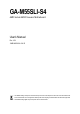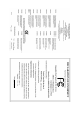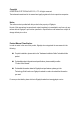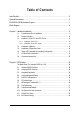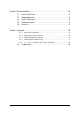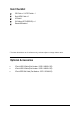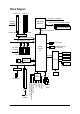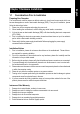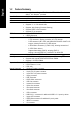GA-M55SLI-S4 AMD Socket AM2 Processor Motherboard User's Manual Rev. 1001 12ME-M55SLIS4-1001R * The WEEE marking on the product indicates this product must not be disposed of with user's other household waste and must be handed over to a designated collection point for the recycling of waste electrical and electronic equipment!! * The WEEE marking applies only in European Union's member states.
Motherboard GA-M55SLI-S4 Jun. 8, 2006 GA-M55SLI-S4 Motherboard Jun.
Copyright © 2006 GIGA-BYTE TECHNOLOGY CO., LTD. All rights reserved. The trademarks mentioned in the manual are legally registered to their respective companies. Notice The written content provided with this product is the property of Gigabyte. No part of this manual may be reproduced, copied, translated, or transmitted in any form or by any means without Gigabyte's prior written permission. Specifications and features are subject to change without prior notice.
Table of Contents Item Checklist ................................................................................................................. 6 Optional Accessories ...................................................................................................... 6 GA-M55SLI-S4 Motherboard Layout ............................................................................. 7 Block Diagram ...............................................................................................................
Chapter 3 Drivers Installation ...................................................................................... 55 3-1 Install Chipset Drivers .................................................................................... 55 3-2 3-3 3-4 3-5 Software Applications ..................................................................................... 56 Driver CD Information .................................................................................... 56 Hardware Information ..............
Item Checklist IDE Cable x 1 & FDD Cable x 1 Serial ATAII Cable x 2 I/O Shield SLI Bridge (GC-DGBR2-RH) x 1 Retention Bracket x 1 * The items listed above are for reference only, and are subject to change without notice. Optional Accessories 2 Ports USB2.0 Cable (Part Number: 12CR1-1UB030-51/R) 4 Ports USB2.
GA-M55SLI-S4 Motherboard Layout MS / KB ATX_12V COAXIAL ATX COMA PWR_FAN LPT OPTICAL USB 1394 SYS_FAN USB LAN Socket AM2 CPU_FAN GA-M55SLI-S4 IDE2 PCIE_12V DDRII4 PCIE_16_1 DDRII2 DDRII1 PCIE_1 DDRII3 AUDIO2 F_AUDIO IDE1 Marvell 88E1116 AUDIO1 CODEC SATAIIO_1 PCIE_2 PCIE_3 CD_IN NV_SLI3 NV_SLI2 nVIDIA® nForce 4 SLI NV_SLI1 NV_SLI4 NV_SLI5 SATAII2_3 PCIE_16_2 CLR_CMOS CI PCI2 FDD -7- F_USB3 BATTERY F_USB2 F1_1394 SPDIF_I F_USB1 TSB43AB23 PCI1 F2_1394 IT8716 BIOS PW
Block Diagram 2 PCIE x 8 1 PCIE x 16 CPUCLK+/-(200MHz) PCI-ECLK (100MHz) AMD Socket AM2 CPU or DDRII 400/533/667/800MHz DIMM Dual Channel Memory Hyper Transport Bus SLI Mode Normal Mode SLI Jumper PCI Express x 16 Bus PCI Express x 1 Bus x1 x1 4 SATA 3Gb/s x1 ATA33/66/100/133 IDE Channels nVIDIA® nForce4 SLI PCI-ECLK (100MHz) RJ45 3 PCI Express x 1 Floppy LPC BUS Marvell 88E1116 LPT Port IT8716 COM Port PCI Bus PS/2 KB/Mouse TSB43AB23 BIOS CODEC 2 PCI PCICLK (33MHz) Surround Speaker
1-1 English Chapter 1 Hardware Installation Considerations Prior to Installation Preparing Your Computer The motherboard contains numerous delicate electronic circuits and components which can become damaged as a result of electrostatic discharge (ESD). Thus, prior to installation, please follow the instructions below: 1. Please turn off the computer and unplug its power cord. 2. When handling the motherboard, avoid touching any metal leads or connectors. 3.
English 1-2 Feature Summary CPU Front Side Bus Chipset LAN Audio IEEE 1394 Storage O.
I/O Control Hardware Monitor BIOS Additional Features Bundle Software Form Factor 1 PS/2 keyboard port 1 PS/2 mouse port 1 parallel port 1 SPDIF In jack 1 SPDIF Out jack 1 serial port (COMA) 4 USB 2.0/1.
English 1-3 Installation of the CPU and CPU Cooler Before installing the CPU, please comply with the following conditions: 1. Please make sure that the motherboard supports the CPU. 2. Please take note of the pin 1 marking (the small triangle) on the CPU. If you install the CPU in the wrong direction, the CPU will not insert properly. If this occurs, please change the insert direction of the CPU. 3. Please add an even layer of heat paste between the CPU and CPU cooler. 4.
Fig.1 Before installing the CPU cooler, please first add an even layer of heat paste on the surface of the CPU. Install all the CPU cooler components (Please refer to the heat sink manual for detailed installation instructions). Fig.2 Please connect the CPU cooler power connector to the CPU_FAN connector located on the motherboard so that the CPU cooler can properly function to prevent CPU overheating. The CPU cooler may adhere to the CPU as a result of hardening of the heat paste.
English 1-4 Installation of Memory Before installing the memory modules, please comply with the following conditions: 1 . Please make sure that the memory used is supported by the motherboard. It is recommended that memory of similar capacity, specifications and brand be used. 2 . Before installing or removing memory modules, please make sure that the computer power is switched off to prevent hardware damage. 3 . Memory modules have a foolproof insertion design.
The GA-M55SLI-S4 supports the Dual Channel Technology. After operating the Dual Channel Technology, the bandwidth of Memory Bus will add double. Due to CPU limitation, if you wish to operate the Dual Channel Technology, follow the guidelines below: 1. Dual Channel mode will not be enabled if only one memory module is installed. 2.
English 1-5 Installation of Expansion Cards You can install your expansion card by following the steps outlined below: 1. Read the related expansion card's instruction document before install the expansion card into the computer. 2. Remove your computer's chassis cover, screws and slot bracket from the computer. 3. Press the expansion card firmly into expansion slot in motherboard. 4. Be sure the metal contacts on the card are indeed seated in the slot. 5.
Setup of SLI (Scalable Link Interface) Configuration NVIDIA nForce4 SLI offers blistering graphics performance with the ability to bridge two NVIDIA SLIready PCI ExpressTM graphics cards! The SLI design takes advantage of the increased bandwidth of the PCI Express TM bus architecture, features hardware and software innovations within NVIDIA GPU (graphics processing unit) and the NVIDIA nForce4 chipset.
English II. Power Requirements: The exact power requirements will depend on your overall system configurations. You need a power supply that can provide sufficient and stable power to your system and the two SLI graphics cards. Please refer to the table below to check recommended power for different systems. III. Supported Operating Systems: Only Windows XP operating system is currrently supported by the NVIDIA SLI technology.
English Connecting Two Graphics Cards: Step 1: Observe the steps in "1-5 Installation of Expansion Cards" and install two SLI-ready graphics cards of the same model to the PCIE_16_1 and PCIE_16_2 slots. Step 2: Insert the SLI bridge (the GC-SLICON) to the SLI gold edge connector on top of both cards. Make sure the two mini female slots on the bridge connector securely fit onto the SLI gold edge connetors of both cards.
English Graphics Card Driver Setting: Step 1: After installing graphics card driver in operating system, right-click the NVIDIA icon in your system tray and then select NVIDIA Display. The NVIDIA control panel will appear. Step 2: Select SLI multi-GPU from the side menu and then select the Enable SLI multi-GPU checkbox in the SLI multi-GPU dialog box. System will restart after you click Apply. Then the SLI configuration is completed.
I/O Back Panel Introduction English 1-7 PS/2 Keyboard and PS/2 Mouse Connector To install a PS/2 port keyboard and mouse, plug the mouse to the upper port (green) and the keyboard to the lower port (purple). Parallel Port The parallel port allows connection of a printer, scanner and other peripheral devices. COAXIAL The S/PDIF coaxial output port is capable of providing digital audio to external speakers or compressed AC3 data to an external Dolby Digital Decoder via a coaxial cable.
English Center/Subwoofer Speaker Out The default Center/Subwoofer Speaker Out jack. Center/Subwoofer speakers can be connected to Center/Subwoofer Speaker Out jack. Surround Speaker Out (Rear Speaker Out) The default Surround Speaker Out (Rear Speaker Out) jack. Rear surround speakers can be connected to Surround Speaker Out (Rear Speaker Out) jack. Side Speaker Out The default Side Speaker Out jack. Surround side speakers can be connected to Side Speaker Out jack.
ATX_12V/ATX (Power Connector) With the use of the power connector, the power supply can supply enough stable power to all the components on the motherboard. Before connecting the power connector, please make sure that all components and devices are properly installed. Align the power connector with its proper location on the motherboard and connect tightly. The ATX_12V power connector mainly supplies power to the CPU. If the ATX_12V power connector is not connected, the system will not start.
English 3) PCIE_12V (Power Connector) The PCIE_12V power connector supplies extra power to the PCIE x16 slot. Connect this connector depending on your system requirements. 1 PIin No. 4/5/6) Definition 1 NC 2 GND 3 4 GND +12V CPU_FAN / SYS_FAN/ PWR_FAN (Cooler Fan Power Connector) The cooler fan power connector supplies a +12V power voltage via a 3-pin/4-pin (only for CPU_FAN) power connector and possesses a fool-proof connection design.
The FDD connector is used to connect the FDD cable while the other end of the cable connects to the FDD drive. The types of FDD drives supported are: 360KB, 720KB, 1.2MB, 1.44MB and 2.88MB. Please connect the red power connector wire to the pin1 position. Before attaching the FDD cable, please take note of the foolproof groove in the FDD connector. 2 34 1 33 8) IDE1 / IDE2 (IDE Connector) An IDE device connects to the computer via an IDE connector.
English 9) SATAII0_1 / SATAII2_3 (SATA 3Gb/s Connectors, Controlled by nForce4 SLI) SATA 3Gb/s can provide up to 300MB/s transfer rate. Please refer to the BIOS setting for the Serial ATA controller and install the proper driver in order to work properly. SATAII 1 7 1 1 7 SATAII 0_1 Pin No.
English 11) CD_IN (CD In Connector) Connect CD-ROM or DVD-ROM audio out to the connector. Pin No. 1 Definition 1 CD-L 2 GND 3 4 GND CD-R 12) F_PANEL (Front Panel Jumper) Please connect the power LED, PC speaker, reset switch and power switch etc of your chassis front panel to the F_PANEL connector according to the pin assignment below.
English 13) PWR_LED The PWR_LED connector is connected with the system power indicator to indicate whether the system is on/off. It will blink when the system enters suspend mode. Pin No. 1 Definition 1 MPD+ 2 MPD- 3 MPD- 14) F_ USB1 / F_USB2 / F_USB3 (Front USB Connector) Be careful with the polarity of the front USB connector.
Serial interface standard set by Institute of Electrical and Electronics Engineers, which has features like high speed, highbandwidth and hot plug. Be careful with the polarity of the IEEE1394 connector. Check the pin assignment carefully while you connect the IEEE1394 cable, incorrect connection between the cable and connector will make the device unable to work or even damage it. For optional IEEE1394 cable, please contact your local dealer. Pin No.
English 17) BATTERY Danger of explosion if battery is incorrectly replaced. Replace only with the same or equivalent type recommended by the manufacturer. Dispose of used batteries according to the manufacturer's instructions. If you want to erase CMOS... 1. Turn off the computer and unplug the power cord. 2. Gently take out the battery and put it aside for about one minute. (Or you can use a metal object to connect the positive and negative pins in the battery holder to makethem short for five seconds.
This 2-pin connector allows your system to detect if the chassis cover is removed. You can check the "Case Open" status in BIOS Setup. 1 - 31 - Pin No.
English GA-M55SLI-S4 Motherboard - 32 -
BIOS (Basic Input and Output System) includes a CMOS SETUP utility which allows user to configure required settings or to activate certain system features. The CMOS SETUP saves the configuration in the CMOS SRAM of the motherboard. When the power is turned off, the battery on the motherboard supplies the necessary power to the CMOS SRAM. When the power is turned on, pressing the button during the BIOS POST (Power-On Self Test) will take you to the CMOS SETUP screen.
English : For Boot Menu Select boot sequence for onboard (or add-on cards) device. Award Modular BIOS v6.00PG, An Energy Star Ally Copyright (C) 1984-2006, Award Software, Inc. GA-M55SLI-S4 D8 . . . . For Boot Menu :BIOS Setup/Q-Flash, : Xpress Recovery2, For Boot Menu 05/55/2006-NF-CK804-6A61FGO0C-00 Use < > or < > to select a device, then press enter to accept . Press to exit this menu.
English Standard CMOS Features This setup page includes all the items in standard compatible BIOS. Advanced BIOS Features This setup page includes all the items of Award special enhanced features. Integrated Peripherals This setup page includes all onboard peripherals. Power Management Setup This setup page includes all the items of Green function features. PnP/PCI Configuration This setup page includes all the configurations of PCI & PnP ISA resources.
English 2-1 Standard CMOS Features CMOS Setup Utility-Copyright (C) 1984-2006 Award Software Standard CMOS Features Date (mm:dd:yy) Time (hh:mm:ss) Tue, Mar 15 2006 14:42:37 Item Help Menu Level IDE Channel 0 Master IDE Channel 0 Slave IDE Channel 1 Master IDE Channel 1 Slave IDE Channel 2 Master IDE Channel 3 Master IDE Channel 4 Master IDE Channel 5 Master [None] [None] [None] [None] [None] [None] [None] [None] Change the day, month, year Drive A [1.44M, 3.
Number of cylinders Number of heads Write precomp Landing zone Number of sectors English Cylinder Head Precomp Landing Zone Sector Drive A The category identifies the types of floppy disk drive A or drive B that has been installed in the computer. None No floppy drive installed 360K, 5.25" 5.25 inch PC-type standard drive; 360K byte capacity. 1.2M, 5.25" 5.25 inch AT-type high-density drive; 1.2M byte capacity (3.5 inch when 3 Mode is Enabled). 720K, 3.5" 3.
English 2-2 Advanced BIOS Features CMOS Setup Utility-Copyright (C) 1984-2006 Award Software Advanced BIOS Features Hard Disk Boot Priority First Boot Device Second Boot Device Third Boot Device Boot Up Floppy Seek Password Check Away Mode Init Display First : Move [Press Enter] [Floppy] [Hard Disk] [CDROM] [Disabled] [Setup] [Disabled] [PEG] Enter: Select +/-/PU/PD: Value F5: Previous Values Item Help Menu Level Select Hard Disk Boot Device Priority F10: Save ESC: Exit F7: Optimized Defaults F1: Ge
System Setup The system can not boot and can not access to Setup page will be denied if the correct password is not entered at the prompt. The system will boot, but access to Setup will be denied if the correct password is not entered at the prompt. (Default value) Away Mode Disabled Enabled Disable this function. (Default value) Enable Away Mode in Windows XP Media Center operating system. (Away Mode: Enables the system to silently perform unattended tasks while in a low-power mode that appears off.
English 2-3 Integrated Peripherals CMOS Setup Utility-Copyright (C) 1984-2006 Award Software Integrated Peripherals x x x x On-Chip IDE Channel0 On-Chip IDE Channel1 IDE DMA transfer access On-Chip MAC Lan On-Chip LAN BOOT ROM NV SATA RAID function NV Serial-ATA 1 NV SATA 1 Primary RAID NV SATA 1 Secondary RAID NV Serial-ATA 2 NV SATA 2 Primary RAID NV SATA 2 Secondary RAID IDE Prefetch Mode USB Memory Type AC97 Audio SMART LAN Onboard 1394 Onboard Serial Port 1 Onboard Parallel Port : Move [Enabled] [
Auto Disabled English On-Chip MAC Lan Auto-detect onboard LAN chip function. (Default value) Disable onboard LAN chip function. On-Chip LAN BOOT ROM This function decide whether to invoke the boot ROM of the onboard LAN chip. Enabled Enable this function. (Default value) Disabled Disable this function. NV SATA RAID function Enabled Disabled Enable NV SATA RAID function. Disable this function. (Default value) NV Serial-ATA 1 Enabled Disabled Enable Serial ATA 1 supported.
English SMART LAN (LAN Cable Diagnostic Function) CMOS Setup Utility-Copyright (C) 1984-2006 Award Software SMART LAN Start detecting at Port.....
Enabled Disabled English Onboard 1394 Function Enable onboard IEEE1394 function.(Default value) Disable onboard IEEE1394 function. Onboard Serial Port 1 Auto 3F8/IRQ4 2F8/IRQ3 3E8/IRQ4 2E8/IRQ3 Disabled BIOS will automatically setup the Serial port 1 address. Enable onboard Serial port 1 and address is 3F8/IRQ4. (Default value) Enable onboard Serial port 1 and address is 2F8/IRQ3. Enable onboard Serial port 1 and address is 3E8/IRQ4. Enable onboard Serial port 1 and address is 2E8/IRQ3.
English 2-4 Power Management Setup CMOS Setup Utility-Copyright (C) 1984-2006 Award Software Power Management Setup ACPI Suspend Type Soft-Off by Power button PME Event Wake Up Modem Ring On USB Resume from Suspend Power-On by Alarm x Day of Month Alarm x Time (hh:mm:ss) Alarm Power On By Mouse Power On By Keyboard x KB Power ON Password AC BACK Function : Move [S1(POS)] [Instant-off] [Enabled] [Disabled] [Disabled] [Disabled] Everyday 0:0:0 [Disabled] [Disabled] Enter [Soft-Off] Enter: Select +/-/PU/
- 45 - BIOS Setup English Power On By Mouse Disabled Disable this function. (Default value) Double Click Double click on PS/2 mouse left button to power on the system. Power On By Keyboard Disabled Disable this function. (Default value) Password Enter from 1 to 5 characters to set the Keyboard Power On Password. Any KEY Press any key to power on the system. Keyboard 98 If your keyboard have "POWER Key" button, you can press the key to power on the system.
English 2-5 PnP/PCI Configurations CMOS Setup Utility-Copyright (C) 1984-2005 Award Software PnP/PCI Configurations PCI 2 IRQ Assignment PCI 1 IRQ Assignment : Move [Auto] [Auto] Enter: Select +/-/PU/PD: Value F5: Previous Values Item Help Menu Level F10: Save ESC: Exit F7: Optimized Defaults PCI 2 IRQ Assignment Auto 3,4,5,7,9,10,11,12,14,15 Auto assign IRQ to PCI 2. (Default value) Set IRQ 3,4,5,7,9,10,11,12,14,15 to PCI 2.
PC Health Status CMOS Setup Utility-Copyright (C) 1984-2006 Award Software PC Health Status Reset Case Open Status Case Opened Vcore DDR18V +3.
English CPU Warning Temperature 60 o C / 140 o F 70 o C / 158 o F 80 o C / 176 o F 90 o C / 194 o F Disabled Monitor CPU temperature at 60o C / 140oF. Monitor CPU temperature at 70o C / 158oF. Monitor CPU temperature at 80o C / 176oF. Monitor CPU temperature at 90o C / 194oF. Disable this function. (Default value) CPU Smart FAN Control (Note) Disabled Enabled Disable this function. When this function is enabled, CPU fan will run at different speed depending on CPU temperature.
MB Intelligent Tweaker(M.I.T.) CMOS Setup Utility-Copyright (C) 1984-2006 Award Software MB Intelligent Tweaker(M.I.T.) CPU Frequency DRAM Configuration CPU Spread Spectrum PCIE Clock CPU Clock Ratio Robust Graphics Booster DDR2 voltage control S-Chipset/PCIE Voltage HT-Link voltage control CPU Voltage Control Normal CPU Vcore : Move [200] [Press Enter] [Center Spread] [100Mhz] [Auto] [Auto] [Normal] [Normal] [Normal] [Normal] 1.
English CPU Spread Spectrum Disabled Center Spread Disable CPU Spread Spectrum. Set CPU Spread Spectrum to Center Spread. (Default value) PCIE Clock 100Mhz ~ 150Mhz Set PCI-E clock from 100Mhz to 150Mhz. CPU clock Ratio This setup option will automatically assign by CPU detection. The option will display "Locked" and read only or will not show up if the CPU ratio is not changeable. Robust Graphics Booster Select the options can enhance the VGA graphics card bandwidth to get higher performance.
Top Performance English 2-8 CMOS Setup Utility-Copyright (C) 1984-2006 Award Software Standard CMOS Features Advanced BIOS Features Integrated Peripherals Top Performance Load Optimized Defaults Top Performance Disabled.........................[] Power Management Setup Enabled..........................[ ] PnP/PCI Configurations PC Health Status Set Supervisor Password Set User Password Save & Exit Setup Exit Without Saving MB Intelligent Tweaker(M.I.T.
English 2-10 Set Supervisor/User Password CMOS Setup Utility-Copyright (C) 1984-2006 Award Software Standard CMOS Features Top Performance Advanced BIOS Features Load Optimized Defaults Integrated Peripherals Set Supervisor Password Power Management Setup Enter Password: PnP/PCI Configurations Set User Password PC Health Status Exit Without Saving Save & Exit Setup MB Intelligent Tweaker(M.I.T.
English 2-11 Save & Exit Setup CMOS Setup Utility-Copyright (C) 1984-2006 Award Software Standard CMOS Features Top Performance Advanced BIOS Features Load Optimized Defaults Integrated Peripherals Set Supervisor Password Power Management Setup PnP/PCI Configurations Set User Password Save to CMOS and EXIT (Y/N)? Y Save & Exit Setup PC Health Status Exit Without Saving MB Intelligent Tweaker(M.I.T.
English GA-M55SLI-S4 Motherboard - 54 -
Pictures below are shown in Windows XP. Insert the driver CD-title that came with your motherboard into your CD-ROM drive, the driver CD-title will auto start and show the installation guide. If not, please double click the CD-ROM device icon in "My computer", and execute the Run.exe. 3-1 Install Chipset Drivers After insert the driver CD, "Xpress Install" will scan automatically the system and then list all the drivers that recommended to install.
English 3-2 Software Applications This page displays all the tools that Gigabyte developed and some free software, you can choose anyone you want and press "install" to install them. 3-3 Driver CD Information This page lists the contents of software and drivers in this CD-title.
Hardware Information English 3-4 This page lists all device you have for this motherboard. 3-5 Contact Us Please see the last page for details.
English GA-M55SLI-S4 Motherboard - 58 -
English Chapter 4 Appendix 4-1-1 EasyTune 5 Introduction EasyTune 5 presents the most convenient Windows based system performance enhancement and manageability utility. Featuring several powerful yet easy to use tools such as 1) Overclocking for enhancing system performance, 2) C.I.A. and M.I.B. for special enhancement for CPU and Memory, 3) Smart-Fan control for managing fan speed control of both CPU cooling fan and North-Bridge Chipset cooling fan, 4) PC health for monitoring system status.
English 4-1-2 Xpress Recovery2 Introduction Xpress Recovery2 is designed to provide quick backup and restoration of hard disk data. Supporting Microsoft operating systems including Windows XP/2000/NT/98/Me and DOS, and file systems including FAT16, FAT32, and NTFS, Xpress Recovery2 is able to back up data on hard disks on PATA and SATA IDE controllers. After Xpress Recovery2 is executed from CD-ROM for the first time, it will stay permanent in your hard disk.
1. RESTORE: Restore the backed-up data to your hard disk. (This button will not appear if there is no backup file.) 2. BACKUP: Back up data from hard disk. 3. REMOVE: Remove previously-created backup files to release disk space. (This button will not appear if there is no backup file.) 4. REBOOT: Exit the main screen and restart the system. Limitations: 1. 2. 3. Not compatible to Xpress Recovery. For the use of Xpress Recovery2, a primary partition must be reserved.
English 4-1-3 Flash BIOS Method Introduction Method 1 : Q-FlashTM Utility Q-Flash TM is a BIOS flash utility embedded in Flash ROM. With this utility, users only have to stay in the BIOS menu when they want to update BIOS. Q-Flash TM allows users to flash BIOS without any utility in DOS or Windows. Using Q-Flash TM indicating no more fooling around with any complicated instructions and operating system since it is in the BIOS menu.
English Entering the Q-FlashTM utility: Step1: To use Q-Flash utility, you must press Del in the boot screen to enter BIOS menu. CMOS Setup Utility-Copyright (C) 1984-2004 Award Software Standard CMOS Features Advanced BIOS Features Select Language Load Fail-Safe Defaults Integrated Peripherals Power Management Setup Load Optimized Defaults Set Supervisor Password PnP/PCI Configurations PC Health Status Set User Password Save & Exit Setup MB Intelligent Tweaker(M.I.T.
English Using the Q-FlashTM utility: This section tells you how to update BIOS using the Q-Flash utility. As described in the "Before you begin" section above, you must prepare a floppy disk having the BIOS file for your motherboard and insert it to your computer. If you have already put the floppy disk into your system and have entered the Q-Flash utility, please follow the steps below to flash BIOS. Steps: 1.
English 3. Press Y button on your keyboard after you are sure to update BIOS. Then it will begin to update BIOS. The progress of updating BIOS will be displayed. Please do not take out the floppy disk when it begins flashing BIOS. 4. Press any keys to return to the Q-Flash menu when the BIOS updating procedure is completed. Dual BIOS Utility Boot From......................................... Main Bios Main ROM Type/Size.............................SST 49LF003A Backup ROM Type/Size.........................
English 6. Press Del to enter BIOS menu after system reboots. When you are in BIOS menu, move to Load Optimized Defaults item and press Enter to load BIOS Optimized Defaults. Normally the system redetects all devices after BIOS has been upgraded. Therefore, we highly recommend reloading the BIOS defaults after BIOS has been upgraded.
The Q-FlashBIOS utility screen consists of the following key components. Q-FlashTM utility bar Q-Flash Utility V1.30 Flash Type/Size.................................SST 49LF003A Task menu for Q-FlashTM utility Enter : Run Keep DMI Data Enable Update BIOS from Floppy Save BIOS to Floppy :Move ESC:Reset 256K F10:Power Off Action bar Task menu for Q-Flash utility: Contains the names of three tasks. Blocking a task and pressing Enter key on your keyboard to enable execution of the task.
English 3. Press Y button on your keyboard after you are sure to update BIOS. Then it will begin to update BIOS. The progress of updating BIOS will be shown at the same time. Q-Flash Utility V1.30 Flash Type/Size.................................SST 49LF003A 256K Keep DMI Data BIOS Enable Updating Now Update BIOS from Floppy >>>>>>>>>>>>>>>>>>>......................... Save BIOS to Floppy EnterDon't : RunTurn Off Power :Moveor ResetESC:Reset F10:Power Off System 4.
If you do not have a DOS startup disk, we recommend that you use the new @BIOS utility. @BIOS allows users to update their BIOS under Windows. Just select the desired @BIOS server to download the latest version of BIOS. Fig 1. Installing the @BIOS utility Fig 2. Installation Complete and Run @BIOS Click Start/ Programs/ Gigabyte/ BIOS/ @BIOS Fig 3. The @BIOS Utility Click "3" Fig 4. Select the desired @BIOS server Click "Update New BIOS" 1. Methods and steps: I. Update BIOS through Internet a.
English III. Save BIOS In the very beginning, there is "Save Current BIOS" icon shown in dialog box. It means to save the current BIOS version. IV. Check out supported motherboard and Flash ROM: In the very beginning, there is "About this program" icon shown in dialog box. It can help you check out which kind of motherboard and which brand of Flash ROM are supported. 2. Note: I.
English 4-1-4 Configuring SATA Hard Drive(s) To configure SATA hard drive(s), follow the steps below: (1) Install SATA hard drive(s) in your system. (2) Configure SATA controller mode and boot sequence in BIOS Setup. (3)* Configure RAID set in RAID BIOS. (4) Make a floppy disk containing the SATA controller driver. (5) Install the SATA controller driver during OS installation.
English (2) Configuring SATA controller mode and boot sequence in BIOS Setup You have to make sure whether the SATA controller is configured correctly in system BIOS Setup and set BIOS boot sequence for the SATA hard drive(s)/RAID array. Step 1: Turn on your computer and press Del to enter BIOS Setup during POST (Power-On Self Test). If you want to create RAID, make sure that NV SATA RAID function under the Integrated Peripherals menu is enabled (Figure 1).
CMOS Setup Utility-Copyright (C) 1984-2005 Award Software Hard Disk Boot Priority 1. CH2 M. : 2. CH3 M. : 3. Bootable Add-in Cards ST3120026AS ST3120026AS Item Help Menu Level Use < > or < > to select a device, then press <+> to move it up, or <-> to move it down the list. Press to exit this menu. : Move PU/PD/+/-: Change Priority F10: Save ESC: Exit Figure 2 If you wish to create RAID, configure the RAID array in RAID BIOS (refer to Section 3) first.
English Step 3: To boot from Windows installation CD-ROM, set First Boot Device under the Advanced BIOS Features menu to CD-ROM (Figure 4).
Enter the RAID BIOS setup utility to configure a RAID array. Skip this step and proceed to Section 4 if you do not want to create RAID. Step 1: After the POST memory test begins and before the operating system boot begins, look for a message which says "Press F10 to enter RAID setup utility" (Figure 5). Hit the F10 key to enter the RAID BIOS setup utility. Media Shield IDE ROM BIOS 5.50 Copyright (C) 2005 NVIDIA Corp. Detecting array ... Press F10 to enter RAID setup utility ...
English Step 5: Next, select the hard drives which you wish to be included in the disk array. The Free Disks section displays the information about the currently installed SATA hard drives. Press the TAB key to move to the Free Disks section. Select the target hard drives using the UP or DOWN ARROW key and use the RIGHT ARROW key to add the hard drives to the Array Disks section (Figure 7).
MediaShield RAID Utility Aug 4 2005 - Array List Boot Id Status Vendor Array Model Name No 2 Healthy NVIDIA STRIPE 111.79G [Ctrl-X] Exit [ ] Select [B] Set Boot [N] New Array [ENTER] Detail Figure 9 To read more information about the RAID array, press ENTER to enter the Array Detail screen (Figure 10), where you should see detailed information about RAID mode, disk block size, disk model name, and disk capacity, etc.
English (4) Making a SATA Driver Disk To install operating system onto a serial ATA hard disk successfully, you need to install the SATA controller driver during OS installation. Without the driver, the hard disk may not be recognized during the Windows setup process. First of all, copy the driver for the SATA controller from the motherboard driver CD-ROM to a floppy disk. See the instructions below about how to copy the driver in MS-DOS mode(Note1).
Now that you have prepared the SATA driver disk and configured BIOS settings, you are ready to install Windows 2000/XP onto your SATA hard drive with the SATA driver. The following is an example of Windows XP installation. Step 1: Restart your system to boot from the Windows 2000/XP Setup disk and press F6 as soon as you see the "Press F6 if you need to install a 3rd party SCSI or RAID driver" message (Figure 14).
English Step 3: If Setup correctly recognizes the driver in the floppy disk, a controller menu similar to Figure 16 below will appear. Use the ARROW keys to select NVIDIA RAID CLASS DRIVER* and press ENTER. Later, when a screen similar to Figure 17 appears, you must press S to select additional driver. The screen will return to previous screen as shown in Figure 16. Select NVIDIA nForce Storage Controller and press ENTER.
Windows Setup Setup will load support for the following mass storage device(s): NVIDIA RAID CLASS DRIVER (required) NVIDIA NForce Storage Controller (required) * To specify additional SCSI adapters, CD-ROM drives, or special disk controllers for use with Windows, including those for which you have a device support disk from a mass storage device manufacturer, press S.
English (6) Configuring a bootable RAID array with Microsoft Windows 2000 Problem: Users cannot install Windows 2000 with Service Pack 2 (or previous versions) to a bootable RAID volume. There are two solutions to resolve this issue. Solutions 1: Use the NVRAID tool (nForce Driver Version 5.xx) to convert the boot volume to a RAID array. Here are the detailed step-by-step instructions: Step 1: Install Windows 2000 onto a selected hard drive.
MediaShield RAID Utility Aug 4 2005 - Define a New Array RAID Mode: Striping Striping Block: Optimal Free Disks Loc Disk Model Name Array Disks Loc Disk Model Name 2.0.M 2.1.M ST3120026AS ST3120026AS [ ] Add [ ] Del [ESC] Quit [F6] Back [F7] Finish [TAB] Navigate [ ] Select [ENTER] Popup Figure 21 Step 4: After all the settings, press F7 to complete the configuration. When prompted to Clear Disk Data (Figure 22), press N. Then press CTRL+X to exit the NVIDIA RAID BIOS.
English Step 5: Install the NVIDIA nForce Driver Package while in Windows 2000 and reboot the system. Go to START> Programs>Nvidia Corporation and select NVRAID manager. You should see the single disk RAID array (in striping mode) that was created from the boot disk. Select the single boot disk RAID Array by clicking on it. Select Convert Array under the System Tasks and select Next following the instructions. Select the desired type of RAID array you want to convert and then select Next.
Introduction of audio connectors: You may connect CD-ROM/DVD-ROM, walkman or others audio input to Line In. Center/Subwoofer Line In Speaker Out The front channels or earphone can be connected Line Out Rear Speaker Out (Front Speaker Out) to Line Out (Front Speaker Out). Side Speaker Mic In Connect microphone to Mic In. Out Connect the Center/Subwoofer channels to Center/Subwoofer Speaker Out. Connect the rear channels to Rear Speaker Out. Connect the side channels to Side Speaker Out.
English STEP 3: Click "Speaker Configuration" then click on the left selection bar and select "2CH Speaker" to complete 2 channel audio configuration. 4 Channel Audio Setup STEP 1 : Connect the front channels to "Front Speaker Out", the rear channels to "Rear Speaker Out". Front Speaker Out Rear Speaker Out STEP 2 : Following installation of the audio driver, you find a Sound Effect icon on the lower right hand taskbar. Click the icon to select the function.
STEP 1 : Connect the front channels to "Front Speaker Out", the rear channels to "Rear Speaker Out", and the Center/Subwoofer channels to "Center/Subwoofer Speaker Out". Front Speaker Out Center/Subwoofer Speaker Out Rear Speaker Out STEP 2 : Following installation of the audio driver, you find a Sound Effect icon on the lower right hand taskbar. Click the icon to select the function.
English 8 Channel Audio Setup STEP 1 : Connect the front channels to "Front Speaker Out", the rear channels to "Rear Speaker Out", the Center/Subwoofer channels to "Center/Subwoofer Speaker Out", and the side channels to "Side Speaker Out". Front Speaker Out Center/Subwoofer Speaker Out Rear Speaker Out Side Speaker Out STEP 2 : Following installation of the audio driver, you find a Sound Effect icon on the lower right hand taskbar. Click the icon to select the function.
Troubleshooting Below is a collection of general asked questions. To check general asked questions based on a specific motherboard model, please log on to www.gigabyte.com.tw Question 1: I cannot see some options that were included in previous BIOS after updating BIOS. Why? Answer: Some advanced options are hidden in new BIOS version. Please press Ctrl and F1 keys after entering BIOS menu and you will be able to see these options.
English GA-M55SLI-S4 Motherboard - 90 -
English - 91 - Appendix
English GA-M55SLI-S4 Motherboard - 92 -
English - 93 - Appendix
English GA-M55SLI-S4 Motherboard - 94 -
English Contact Us y Taiwan (Headquarters) GIGA-BYTE TECHNOLOGY CO., LTD. y China NINGBO G.B.T. TECH. TRADING CO., LTD. Address: No.6, Bau Chiang Road, Hsin-Tien, Taipei 231, Taiwan WEB address : http://www.gigabyte.cn Shanghai TEL: +886-2-8912-4888 TEL: +86-21-63410999 FAX: +886-2-8912-4003 FAX: +86-21-63410100 Tech. and Non-Tech. Support (Sales/Marketing) : http://ggts.gigabyte.com.tw Beijing TEL: +86-10-62102838 WEB address (English): http://www.gigabyte.com.
English y Germany G.B.T. TECHNOLOGY TRADING GMBH y Russia Moscow Representative Office Of GIGA-BYTE Technology WEB address : http://www.gigabyte.de y U.K. Co., Ltd. WEB address : http://www.gigabyte.ru y Latvia G.B.T. TECH. CO., LTD. GIGA-BYTE Latvia WEB address : http://www.giga-byte.co.uk y The Netherlands GIGA-BYTE TECHNOLOGY B.V. WEB address : http://www.gigabyte.com.lv y Poland Office of GIGA-BYTE TECHNOLOGY Co., Ltd. in POLAND WEB address : http://www.giga-byte.