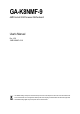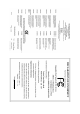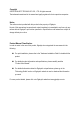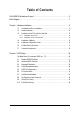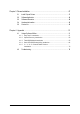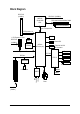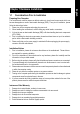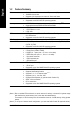GA-K8NMF-9 AMD Socket 939 Processor Motherboard User's Manual Rev. 1003 12ME-K8NMF9-1003 * The WEEE marking on the product indicates this product must not be disposed of with user's other household waste and must be handed over to a designated collection point for the recycling of waste electrical and electronic equipment!! * The WEEE marking applies only in European Union's member states.
Motherboard GA-K8NMF-9 May. 6, 2005 Motherboard GA-K8NMF-9 May.
Copyright © 2005 GIGA-BYTE TECHNOLOGY CO., LTD. All rights reserved. The trademarks mentioned in the manual are legally registered to their respective companies. Notice The written content provided with this product is the property of Gigabyte. No part of this manual may be reproduced, copied, translated, or transmitted in any form or by any means without Gigabyte's prior written permission. Specifications and features are subject to change without prior notice.
Table of Contents GA-K8NMF-9 Motherboard Layout ................................................................................ 6 Block Diagram ................................................................................................................ 7 Chapter 1 Hardware Installation .................................................................................... 9 1-1 1-2 1-3 Considerations Prior to Installation ....................................................................
Chapter 3 Drivers Installation ...................................................................................... 47 3-1 Install Chipset Drivers .................................................................................... 47 3-2 3-3 3-4 3-5 Software Application ....................................................................................... 48 Software Information ....................................................................................... 48 Hardware Information ...........
DDR4 DDR3 DDR2 CPU_FAN KB_MS 1394 ATX_12V ATX FDD Socket 939 AUDIO IT8712 F_AUDIO LAN PCIE_16 IDE2 IDE1 PCIE_1 BAT PCI1 CD_IN nVIDIA® nForceTM 4(-4X) PCI2 CODEC CI TSB43AB23 CLR_CMOS F_USB1 F_USB2 SYS_FAN F1_1394 SUR_CEN SPDIF_IO -6- F_PANEL S_ATA3 S_ATA1 BIOS RTL8201 S_ATA2 S_ATA0 USB COMA LPT GA-K8NMF-9 COMB USB DDR1 GA-K8NMF-9 Motherboard Layout
Block Diagram PCI-ECLK (100MHz) CPUCLK+/-(200MHz) AMD K8 Socket 939 CPU DDR 400/333/266/200MHz DIMM Dual Channel Memory Hyper Transport Bus PCI Express x 16 BIOS 1 PCI Express x 1 Port PCI-ECLK (100MHz) RJ45 RTL8201 4 Serial ATA nVIDIA® nForce4(-4X) ATA33/66/100/133 IDE Channels Floppy PCI Express x 1 Bus LPC BUS PCI Bus LPT Port IT8712 2 COM Ports TSB43AB23 PS/2 KB/Mouse 2PCI 24MHz CODEC 33MHz MIC Line-Out Line-In 2 IEEE1394 8 USB Ports PCICLK (33MHz) -7-
-8-
1-1 English Chapter 1 Hardware Installation Considerations Prior to Installation Preparing Your Computer The motherboard contains numerous delicate electronic circuits and components which can become damaged as a result of electrostatic discharge (ESD). Thus, prior to installation, please follow the instructions below: 1. Please turn off the computer and unplug its power cord. 2. When handling the motherboard, avoid touching any metal leads or connectors. 3.
English 1-2 Feature Summary CPU IDE Connections FDD Connections Onboard SATA Chipset Memory Slots Peripherals Onboard LAN Onboard Audio Socket 939 for AMD Athlon TM 64 / 64FX processor (K8) 1600MHz system bus Supports core frequencies in excess of 3000+ and faster nVIDIA® nForce4(-4X) Chipset Supported on the Win 2000/XP operating systems 4 DDR DIMM memory slots (supports up to 4GB memory) (Note 1) Supports dual channel DDR 400/3
Onboard SATA RAID BIOS Additional Features Form Factor IT8712F System voltage detection CPU temperature detection CPU / System fan speed detection CPU warning temperature CPU fan failure warning CPU smart fan control Onboard nForce4(-4X) chipset (S_ATA0, S_ATA1, S_ATA2, S_ATA3) - supports data striping (RAID 0) or mirroring (RAID 1) function or striping + mirroring (RAID 0+1) - supports data transfer rate of up to 150 MB/s - supports hot plugging function - supports a maximum
English 1-3 Installation of the CPU and Fan Heat Sink Before installing the CPU, please comply with the following conditions: 1. Please make sure that the motherboard supports the CPU. 2. Please take note of the one indented corner of the CPU. If you install the CPU in the wrong direction, the CPU will not insert properly. If this occurs, please change the insert direction of the CPU. 3. Please add an even layer of heat sink paste between the CPU and heatsink. 4.
Fig.1 Before installing the heat sink, please first add an even layer of heat sink paste on the surface of the CPU. Install all the heat sink components (Please refer to the heat sink manual for detailed installation instructions). Fig.2 Please connect the heat sink power connector to the CPU_FAN connector located on the motherboard so that the heat sink can properly function to prevent CPU overheating. The heat sink may adhere to the CPU as a result of hardening of the heat sink paste.
English 1-4 Installation of Memory Before installing the memory modules, please comply with the following conditions: 1. Please make sure that the memory used is supported by the motherboard. It is recommended that memory of similar capacity, specifications and brand be used. 2. Before installing or removing memory modules, please make sure that the computer power is switched off to prevent hardware damage. 3. Memory modules have a foolproof insertion design.
The GA-K8NMF-9 supports the Dual Channel Technology. When the Dual Channel Technology is activated, the bandwidth of memory bus will be double the original one. Due to CPU limitation, if you want to operate the Dual Channel Technology, please follow the guidelines below for Dual Channel memory configuration. 1. Dual Channel mode will not be enabled if only one DDR memory module is installed. 2.
English 1-5 Installation of Expansion Cards You can install your expansion card by following the steps outlined below: 1. Read the related expansion card's instruction document before install the expansion card into the computer. 2. Remove your computer's chassis cover, screws and slot bracket from the computer. 3. Press the expansion card firmly into expansion slot in motherboard. 4. Be sure the metal contacts on the card are indeed seated in the slot. 5.
I/O Back Panel Introduction English 1-6 PS/2 Keyboard and PS/2 Mouse Connector To install a PS/2 port keyboard and mouse, plug the mouse to the upper port (green) and the keyboard to the lower port (purple). IEEE1394 Port Connects the IEEE1394 devices to this connector. USB port Before you connect your device(s) into USB connector(s), please make sure your device(s) such as USB keyboard, mouse, scanner, zip, speaker...etc. have a standard USB interface. Also make sure your OS supports USB controller.
English 1-7 Connectors Introduction 1 3 2 5 6 10 7 8 11 16 9 12 13 17 1) 2) 3) 4) 5) 6) 7) 8) 9) ATX_12V ATX (Power Connector) CPU_FAN SYS_FAN FDD IDE1 / IDE2 S_ATA0 / S_ATA1 / S_ATA2 / S_ATA3 BAT F_PANEL GA-K8NMF-9 Motherboard 4 15 10) 11) 12) 13) 14) 15) 16) 17) - 18 - 14 F_AUDIO CD_IN SUR_CEN SPDIF_IO F_USB1 / F_USB2 F1_1394 CI CLR_CMOS
ATX_12V/ATX (Power Connector) With the use of the power connector, the power supply can supply enough stable power to all the components on the motherboard. Before connecting the power connector, please make sure that all components and devices are properly installed. Align the power connector with its proper location on the motherboard and connect tightly. The ATX_12V power connector mainly supplies power to the CPU. If the ATX_12V power connector is not connected, the system will not start.
English 3/4) CPU_FAN / SYS_FAN (Cooler Fan Power Connector) The cooler fan power connector supplies a +12V power voltage via a 3-pin power connector and possesses a foolproof connection design. Most coolers are designed with color-coded power connector wires. A red power connector wire indicates a positive connection and requires a +12V power voltage. The black connector wire is the ground wire (GND). Please remember to connect the power to the cooler to prevent system overheating and failure.
An IDE device connects to the computer via an IDE connector. One IDE connector can connect to one IDE cable, and the single IDE cable can then connect to two IDE devices (hard drive or optical drive). If you wish to connect two IDE devices, please set the jumper on one IDE device as Master and the other as Slave (for information on settings, please refer to the instructions located on the IDE device).
English 8) BAT (BATTERY) If you want to erase CMOS... 1.Turn OFF the computer and unplug the power cord. 2. Take out the battery gently and put it aside for about 10 minutes (Or you can use a metal object to connect the positive and negative pins in the battery holder to make them short for one minute). 3.Re-install the battery. 4.Plug the power cord and turn ON the computer. Danger of explosion if battery is incorrectly replaced.
If you want to use Front Audio connector, you must remove 5-6, 9-10 Jumper. In order to utilize the front audio header, your chassis must have front audio connector. Also please make sure the pin assignments for the cable are the same as the pin assignments for the front audio header. To find out if the chassis you are buying support front audio connector, please contact your dealer. Please note, you can have the alternative of using front audio connector or of using rear audio connector to play sound.
English 12) SUR_CEN (Surround Center Connector) Please contact your nearest dealer for optional SUR_CEN cable. 2 8 1 7 Pin No. 1 Definition SUR OUTL 2 SUR OUTR 3 GND 4 5 No Pin CENTER_OUT 6 BASS_OUT 7 AUX_L 8 AUX_R 13) SPDIF_IO (SPDIF In / Out Connector) The SPDIF output is capable of providing digital audio to external speakers or compressed AC3 data to an external Dolby Digital Decoder. Use this feature only when your stereo system has digital input and output function.
Be careful with the polarity of the front USB connector. Check the pin assignment carefully while you connect the front USB cable, incorrect connection between the cable and connector will make the device unable to work or even damage it. For optional front USB cable, please contact your local dealer. 2 1 10 9 Pin No.
English 16) CI (Chassis Intrusion, Case Open) This 2-pin connector allows your system to enable or disable the "case open" item in BIOS if the system case has been remove. Pin No. 1 2 1 Definition Signal GND 17) CLR_CMOS (Clear CMOS) You may clear the CMOS data to its default values by this jumper. To clear CMOS, temporarily short 1-2 pin. Default doesn't include the "Shunter" to prevent from improper use this jumper.
English - 27 - Hardware Installation
English GA-K8NMF-9 Motherboard - 28 -
BIOS (Basic Input and Output System) includes a CMOS SETUP utility which allows user to configure required settings or to activate certain system features. The CMOS SETUP saves the configuration in the CMOS SRAM of the motherboard. When the power is turned off, the battery on the motherboard supplies the necessary power to the CMOS SRAM. When the power is turned on, pushing the button during the BIOS POST (Power-On Self Test) will take you to the CMOS SETUP screen.
English : For Boot Menu Select boot sequence for onboard (or add-on cards) device. Award Modular BIOS v6.00PG, An Energy Star Ally Copyright (C) 1984-2004, Award Software, Inc. GA-K8NMF-9 F8 . . . . :BIOS Setup/Q-Flash, : Xpress Recovery, For Boot Menu 12/02/2005-NF-CK804-6A61FGC0FC-00 For Boot Menu Use < > or < > to select a device, then press enter to accept . Press to exit this menu.
English Standard CMOS Features This setup page includes all the items in standard compatible BIOS. Advanced BIOS Features This setup page includes all the items of Award special enhanced features. Integrated Peripherals This setup page includes all onboard peripherals. Power Management Setup This setup page includes all the items of Green function features. PnP/PCI Configuration This setup page includes all the configurations of PCI & PnP ISA resources.
English 2-1 Standard CMOS Features CMOS Setup Utility-Copyright (C) 1984-2005 Award Software Standard CMOS Features ` ` ` ` ` ` ` ` Date (mm:dd:yy) Time (hh:mm:ss) Tue, Feb 1 2005 22:31:24 Item Help Menu Level` IDE Channel 0 Master IDE Channel 0 Slave IDE Channel 1 Master IDE Channel 1 Slave IDE Channel 2 Master IDE Channel 3 Master IDE Channel 4 Master IDE Channel 5 Master [None] [None] [None] [None] [None] [None] [None] [None] Change the day, month, year Drive A Drive B [1.44M, 3.
IDE HDD Auto-Detection Press "Enter" to select this option for automatic device detection. Extended IDE Drive SATA devices setup. You can use one of two methods: Auto Allows BIOS to automatically detect SATA IDE devices during POST. (Default value) None Select this if no SATA IDE devices are used and the system will skip the automatic detection step and allow for faster system start up. Access Mode Use this to set the access mode for the hard drive.
English 2-2 Advanced BIOS Features CMOS Setup Utility-Copyright (C) 1984-2005 Award Software Advanced BIOS Features ` Hard Disk Boot Priority First Boot Device Second Boot Device Third Boot Device Boot Up Floopy Seek Password Check Init Display First KLJI: Move [Press Enter] [Floppy] [Hard Disk] [CDROM] [Disabled] [Setup] [PEG] Enter: Select +/-/PU/PD: Value F5: Previous Values Item Help Menu Level` Select Hard Disk Boot Device Priority F10: Save ESC: Exit F7: Optimized Defaults F1: General Help H
This feature allows you to select the first initiation of the monitor display from which card when you install a PCI card and a PCI Express VGA card on the motherboard. PEG Set Init display first to PCI Express VGA card. (Default value) PCI slot Set Init display first to PCI.
English On-Chip IDE Channel0 Enabled Disabled Enable onboard 1st channel IDE port. (Default value) Disable onboard 1st channel IDE port. On-Chip IDE Channel1 Enabled Disabled Enable onboard 2nd channel IDE port. (Default value) Disable onboard 2nd channel IDE port. IDE DMA transfer access Enabled Disabled Enable IDE DMA transfer access. (Default value) Disable this function. On-Chip MAC Lan Auto Disabled Auto-detect onboard LAN chip function. (Default value) Disable onboard LAN chip function.
Enabled Disabled Enable 1st SATA primary RAID function. (Default value) Disable this function. (Default value) NV SATA 1 Secondary RAID Enabled Disabled Enable 1st SATA secondary RAID function.(Default value) Disable this function. NV Serial-ATA 2 Enabled Disabled Enable Serial ATA 2 supported. (Default value) Disable Serial ATA 2 supported. NV SATA 2 class code(Note) 0101 0104 Set NV SATA 2 class code to 0101. (Default value) Set NV SATA 2 class code to 0104.
English Onboard Parallel Port Disabled 378/IRQ7 278/IRQ5 3BC/IRQ7 Disable onboard LPT port. Enable onboard LPT port and address is 378/IRQ7. (Default value) Enable onboard LPT port and address is 278/IRQ5. Enable onboard LPT port and address is 3BC/IRQ7. Parallel Port Mode SPP EPP ECP ECP+EPP Using Parallel port as Standard Parallel Port. (Default value) Using Parallel port as Enhanced Parallel Port. Using Parallel port as Extended Capabilities Port. Using Parallel port as ECP and EPP mode.
Power Management Setup English 2-4 CMOS Setup Utility-Copyright (C) 1984-2005 Award Software Power Management Setup ACPI Suspend Type Soft-Off by Power button PME Event Wake Up Modem Ring On USB Resume from Suspend Power-On by Alarm x Day of Month Alarm x Time (hh:mm:ss) Alarm Power On by Mouse Power On by Keyboard x KB Power ON Password AC BACK Function KLJI: Move [S1(POS)] [Instant-off] [Disabled] [Disabled] [Disabled] [Disabled] Everyday 0:0:0 [Disabled] [Disabled] Enter [Soft-Off] Enter: Select +/
English Power On by Mouse Disabled Double Click Disabled this function. (Default value) Double click on PS/2 mouse left button to power on the system. Power On by Keyboard Disabled Any KEY Keyboard 98 Disabled this function. (Default value) Press any key to power on the system. If your keyboard have "POWER Key" button, you can press the key to power on the system. KB Power ON Password When "Power On by Keyboard" set at Password, you can set the password here.
PC Health Status CMOS Setup Utility-Copyright (C) 1984-2005 Award Software PC Health Status x x x x x Reset Case Open Status Case Opened Vcore DDR25V +3.
English Current CPU Temperature Detect CPU temperature automatically. Current CPU/SYSTEM FAN Speed (RPM) Detect CPU/SYSTEM fan speed status automatically. CPU Warning Temperature 60o C / 140oF 70o C / 158oF 80o C / 176oF 90o C / 194oF Disabled Monitor CPU temperature at 60oC / 140 oF. Monitor CPU temperature at 70oC / 158 oF. Monitor CPU temperature at 80oC / 176 oF. Monitor CPU temperature at 90oC / 194 oF. Disable this function.
The CPU fan will stop spinning when the CPU temperature is below the value set in Temp of FAN turn off option. The CPU fan will start to spin again with the parameter set in CPU FAN: Low Speed when the CPU temperature exceeds the value set in Temp Limit of Low Speed. Temp Limit of Mid Speed (Default temperature: 50oC) When the CPU temperature exceeds the value set in this option, the CPU fan spins with the parameter specified in CPU FAN: Mid Speed.
English 2-8 Load Optimized Defaults CMOS Setup Utility-Copyright (C) 1984-2005 Award Software ` Standard CMOS Features Top Performance ` Advanced BIOS Features Load Optimized Defaults ` Integrated Peripherals Set Supervisor Password ` Power Management Setup ` PnP/PCI Configurations ` PC Health Status Set User Password Load Optimized Defaults (Y/N)? N Save & Exit Setup Exit Without Saving ESC: Quit KLJI: Select Item F8: Q-Flash F10: Save & Exit Setup Load Optimized Defaults Selecting th
English 2-10 Save & Exit Setup CMOS Setup Utility-Copyright (C) 1984-2005 Award Software ` Standard CMOS Features Top Performance ` Advanced BIOS Features Load Optimized Defaults ` Integrated Peripherals Set Supervisor Password ` Power Management Setup ` PnP/PCI Configurations ` PC Health Status Set User Password Save to CMOS and EXIT (Y/N)? Y Save & Exit Setup Exit Without Saving ESC: Quit KLJI: Select Item F8: Q-Flash F10: Save & Exit Setup Save & Exit Setup Type "Y" will quit the Set
English GA-K8NMF-9 Motherboard - 46 -
Pictures below are shown in Windows XP. Insert the driver CD-title that came with your motherboard into your CD-ROM drive, the driver CD-title will auto start and show the installation guide. If not, please double click the CD-ROM device icon in "My computer", and execute the Setup.exe. 3-1 Install Chipset Drivers After insert the driver CD, "Xpress Install" will scan automatically the system and then list all the drivers that recommended to install.
English 3-2 Software Application This page displays all the tools that GIGABYTE developed and some free software. You can click an item to install it. 3-3 Software Information This page lists the contents of software and drivers in this CD-title.
Hardware Information English 3-4 This page lists all device you have for this motherboard. 3-5 Contact Us Please see the last page for details.
English GA-K8NMF-9 Motherboard - 50 -
4-1 English Chapter 4 Appendix Unique Software Utilities 4-1-1 EasyTune 5 Introduction EasyTune 5 presents the most convenient Windows based system performance enhancement and manageability utility. Featuring several powerful yet easy to use tools such as 1) Overclocking for enhancing system performance, 2) C.I.A. and M.I.B.
English 4-1-2 Xpress Recovery Introduction What is Xpress Recovery ? Xpress Recovery is a utility used to back up and restore an OS partition. If the hard drive is not working properly, the user can restore the drive to its original state. 1. 2. 3. 4. 5. 6. Supports FAT16, FAT32, and NTFS formats Must be connected to the IDE1 Master Allows installation of only one OS Must be used with an IDE hard disk supporting HPA The first partition must be set as the boot partition.
Press F9 during powering on the computer. (Text Mode) Press F9 during powering on the computer . English 2. Award Modular BIOS v6.00PG, An Energy Star Al ly Copyright (C) 1984-2004, Award Software, Inc. Intel 865PE AGPSet BIOS for 8IPE1000MT F1 Check System Health OK . . . F9 For Xpress Recovery Press DEL to enter SETUP / Q-Flash, F9 For Xpress Recovery 08/16/2002-I845GE-6A69YG01C-00 Xpress Recovery V1.0 (C) Copy Right 2003. GIGABYTE Technology CO. , Ltd. 1. Execute Backup Utility 2.
English 1. Execute Backup Utility: Press B to Backup your System or Esc to Exit The backup utility will automatically scan your system and back up data as a backup image in your hard drive. Not all systems support access to Xpress Recovery by pressing the F9 key during computer power on. If this is the case, please use the boot from CD-ROM method to enter Xpress Recovery. 2. Execute Restore Utility: This program will recover your system to factory default.
Method 1 : Q-FlashTM Utility Q-Flash TM is a BIOS flash utility embedded in Flash ROM. With this utility, users only have to stay in the BIOS menu when they want to update BIOS. Q-Flash TM allows users to flash BIOS without any utility in DOS or TM Windows. Using Q-Flash indicating no more fooling around with any complicated instructions and operating system since it is in the BIOS menu.
English Entering the Q-FlashTM utility: Step1: To use Q-Flash utility, you must press Del in the boot screen to enter BIOS menu. CMOS Setup Utility-Copyright (C) 1984-2004 Award Software Standard CMOS Features Advanced BIOS Features Select Language Load Fail-Safe Defaults Integrated Peripherals Power Management Setup Load Optimized Defaults Set Supervisor Password PnP/PCI Configurations PC Health Status Set User Password Save & Exit Setup MB Intelligent Tweaker(M.I.T.
This section tells you how to update BIOS using the Q-Flash utility. As described in the "Before you begin" section above, you must prepare a floppy disk having the BIOS file for your motherboard and insert it to your computer. If you have already put the floppy disk into your system and have entered the Q-Flash utility, please follow the steps below to flash BIOS. Steps: 1.
English 3. Press Y button on your keyboard after you are sure to update BIOS. Then it will begin to update BIOS. The progress of updating BIOS will be displayed. Please do not take out the floppy disk when it begins flashing BIOS. 4. Press any keys to return to the Q-Flash menu when the BIOS updating procedure is completed. Dual BIOS Utility Boot From...................................... Main Bios Main ROM Type/Size...................... SST 49LF004A Backup ROM Type/Size..................
Press Del to enter BIOS menu after system reboots. When you are in BIOS menu, move to Load Fail-Safe Defaults item and press Enter to load BIOS Fail-Safe Defaults. Normally the system redetects all devices after BIOS has been upgraded. Therefore, we highly recommend reloading the BIOS defaults after BIOS has been upgraded.
English Exploring the Q-FlashTM utility screen The Q-FlashBIOS utility screen consists of the following key components. Q-FlashTM utility bar Q-Flash Utility V1.30 Flash Type/Size.................................SST 49LF003A Task menu for Q-FlashTM utility Enter : Run Keep DMI Data Enable Update BIOS from Floppy Save BIOS to Floppy :Move ESC:Reset 256K F10:Power Off Action bar Task menu for Q-Flash utility: Contains the names of three tasks.
Press Y button on your keyboard after you are sure to update BIOS. Then it will begin to update BIOS. The progress of updating BIOS will be shown at the same time. Q-Flash Utility V1.30 Flash Type/Size.................................SST 49LF003A 256K Keep DMI Data BIOS Enable Updating Now Update BIOS from Floppy >>>>>>>>>>>>>>>>>>>......................... Save BIOS to Floppy EnterDon't : RunTurn Off Power :Moveor ResetESC:Reset F10:Power Off System 4.
English Method 2 : @BIOSTM Utility If you do not have a DOS startup disk, we recommend that you use the new @BIOS utility. @BIOS allows users to update their BIOS under Windows. Just select the desired @BIOS server to download the latest version of BIOS. Fig 1. Installing the @BIOS utility Fig 2. Installation complete and run @BIOS Click Sart/ Programs/ GIGABYTE/@BIOS Select @BIOS item. Fig 3. The @BIOS utility Click " " Fig 4. Select the desired @BIOS server Click "Update New BIOS" 1.
IV. Check out supported motherboard and Flash ROM: In the very beginning, there is "About this program" icon shown in dialog box. It can help you check out which kind of motherboard and which brand of Flash ROM are supported. 2. Note: I. In method I, if it shows two or more motherboard's model names to be selected, please make sure your motherboard's model name again. Selecting wrong model name will cause the system unbooted. II.
English 4-1-4 Serial ATA BIOS Setting Utility Introduction RAID Levels RAID (Redundant Array of Independent Disks) is a method of combining two hard disk drives into one logical unit. The advantage of an Array is to provide better performance or data fault tolerance. Fault tolerance is achieved through data redundant operation, where if one drives fails, a mirrored copy of the data can be found on another drive. This can prevent data loss if the operating system fails or hangs.
Configuring the NVIDIA RAID BIOS The NVRAID BIOS setup lets you choose the RAID array type and which hard drives you want to make part of the array. Entering the RAID BIOS Setup 1. After rebooting your computer, wait until you see the RAID software prompting you to press F10. The RAID prompt appears as part of the system POST and boot process prior to loading the OS. You have a few seconds to press F10 before the window disappears. NVIDIA RAID IDE ROM BIOS 4.81 Copyright (C) 2004 NVIDIA Corp.
English Using the "Define a New Array" Window If necessary, press the tab key to move from field to field until the appropriate field is highlighted. Selecting the RAID Mode By default, this is set to Mirroring. To change to a different RAID mode, press the down arrow key until the mode that you want appears in the RAID Mode box - either Mirroring, Striping, Spanning, or Stripe Mirroring.
English Completing the RAID BIOS Setup After assigning your RAID array disks, press F7. The Clear disk data prompt appears. NVIDIA RAID Utility Jan 12 2005 - Define a New Array RAID Mode: Mirroring Striping Block: Optimal Free Disks Loc Disk Model Name Clear disk data Array ? Disks Loc Disk Model Name 2.1.M [Y] YES [N] NO [ ] Add 2.0.
English Press Enter to view and verify details. The Array Detail screen appears. The Array Detail screen shows various information about the array that you selected, such as Striping Block used, RAID Mode, Striping Width, Disk Model Name, and disk capacity. Array 2 : NVIDIA MIRROR 111.79G - Array Detail RAID Mode: Mirroring Striping Width : 1 Striping Block: 64K Adapt Channel M/S Index Disk Model Name Capacity 2 2 1 0 Master Master 0 1 ST3120026AS ST3120026AS 111.79GB 111.
To install Windows 2000/XP onto a Serial ATA hard disk sucessfully, you need to install required driver for the SATA controller on your motherboard during OS installation. Without the driver, the hard disk may not be recognized during the Windows setup process. First of all, you have to copy the driver for the SATA controller on your motherboard from the motherboard driver CD to a floppy disk. See the instructions below about how to copy the driver.
English 4-1-5 2- / 4- / 6- / 8- Channel Audio Function Introduction The installation of audio software is very simple. Follow the steps to install the function. (Following pictures are in Windows XP). Please note that if you want to set up an 8 channel audio configuration, you must use Audio Combo Kit (optional device). Stereo Speakers Connection and Settings: We recommend that you use the speaker with amplifier to acquire the best sound effect if the stereo output is applied.
English 4 Channel Audio Setup STEP 1: Connect the Front Speakers to "Line Out", the Rear Speakers to "Line In". Line In (Rear Speaker Out) Line Out (Front Speaker Out) STEP 2: Following installation of the audio driver, you'll find a Sound Effect icon on the lower right hand taskbar. Click the icon to select the function. STEP 3: Click "Speaker Configuration" and select the "UAJ Function". Then click on the left selection bar and select "4CH Speaker" to complete 4 channel audio configuration.
English 6 Channel Audio Setup STEP 1: Connect the Front Speakers to "Line Out", the Rear Speakers to "Line In", and the Center/Subwoofer Speakers to "MIC In". Line In (Rear Speaker Out) Line Out (Front Speaker Out) Mic In (Center/Subwoofer Speaker Out) STEP 2: Following installation of the audio driver, you'll find a Sound Effect icon on the lower right hand taskbar. Click the icon to select the function. STEP 3: Click "Speaker Configuration" and select the "UAJ Function".
English 8 Channel Audio Setup (requires Audio Combo Kit, optional device) : Audio Combo Kit includes a Surround-Kit and a SPDIF output cable (an optical and coaxial cable). If you want to set up an 8 channel configuration, you need to use the Surround-Kit. The Surround-Kit offers R/L surround, center/subwoofer output and rear surround. STEP 1: Secure the Audio Combo Kit at the panel on the back of the case. STEP 2: Connect the Surround-Kit to the SUR_CEN connector located on the motherboard.
English Method 2: Connect the front channels to the "Line Out" port located on the audio panel and the rear channels to the "Line In" port. Connect the center/subwoofer channels to the "MIC In" port located on the audio panel and the R/L channels to the Surround-Kit "SUR BACK" port. (This method requires UAJ function) STEP 4: Following installation of the audio driver, you'll find a Sound Effect icon on the lower right hand taskbar. Click the icon to select the function.
English SPDIF Output Device (Optional Device) A "SPDIF output" connector is available on the motherboard. Cable with rear bracket could link to the "SPDIF output" connector (As picture.) For the further linkage to decoder, rear bracket provides coaxial cable and Fiber connecting port (Note). 1. Connect the SPDIF output device to the rear bracket of PC, and fix it with screw. 2. Connect SPDIF device to the motherboard. 3. Connect SPDIF to the SPDIF decoder.
English Jack-Sensing and UAJ Introduction Jack-Sensing provides audio connectors error-detection function. Install Microsoft DirectX8.1 or later version before to enable Jack-Sensing support for Windows 98/ 98SE/ 2000/ ME. Jack-Sensing includes 2 parts: AUTO and MANUAL.
English If you set wrong with the connectors, the warning message will come out as right picture. Manual setting: If the device picture shows different from what you set, please press "Manual Selection" to set. UAJ Introduction UAJ (Universal Audio Jack) has a very smart feature: It will switch signal automatically when user plugs his audio device to the wrong jack (Line-in/ Line-out).
English 4-2 Troubleshooting Below is a collection of general asked questions. To check general asked questions based on a specific motherboard model, please log on to http://www.gigabyte.com.tw Question 1: I cannot see some options that were included in previous BIOS after updating BIOS. Why? Answer: Some advanced options are hidden in new BIOS version. Please press Ctrl and F1 keys after entering BIOS menu and you will be able to see these options.
English Contact Us Taiwan (Headquarters) GIGA-BYTE TECHNOLOGY CO., LTD. Japan NIPPON GIGA-BYTE CORPORATION Address: No.6, Bau Chiang Road, Hsin-Tien, Taipei 231, WEB address : http://www.gigabyte.co.jp Singapore Taiwan TEL: +886-2-8912-4888 FAX: +886-2-8912-4003 GIGA-BYTE SINGAPORE PTE. LTD. Tech. Support : Tech. Support : http://tw.giga-byte.com/TechSupport/ServiceCenter.htm http://tw.giga-byte.com/TechSupport/ServiceCenter.htm Non-Tech. Support(Sales/Marketing) : Non-Tech.
English China Russia NINGBO G.B.T. TECH. TRADING CO., LTD. Moscow Representative Office Of GIGA-BYTE Technology Co., Tech. Support : http://tw.giga-byte.com/TechSupport/ServiceCenter.htm Ltd. Tech. Support : Non-Tech. Support(Sales/Marketing) : http://tw.giga-byte.com/TechSupport/ServiceCenter.htm http://ggts.gigabyte.com.tw/nontech.asp Non-Tech. Support(Sales/Marketing) : WEB address : http://www.gigabyte.com.cn Shanghai http://ggts.gigabyte.com.tw/nontech.asp WEB address : http://www.gigabyte.