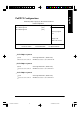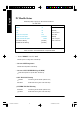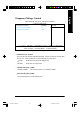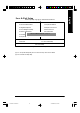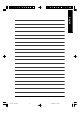Technology GA-K8VT800M AMD Socket 754 Processor Motherboard Product Manual

- 57 -GA-K8VT800M Motherboard
English
CMOS Setup Utility-Copyright (C) 1984-2003 Award Software
} Standard CMOS Features
} Advanced BIOS Features
} Integrated Peripherals
} Power Management Setup
} PnP/PCI Configurations
} PC Health Status
} Frequency/Voltage Control
Load Fail-Safe Defaults
Load Optimized Defaults
Set Supervisor Passw ord
Set User Password
Save & Exit Setup
Exit Without Saving
ESC: Quit higf: Select Item
F8: Q-Flash F10: Save & Exit Setup
Change/Set/Disable Password
Set Supervisor/User Password
When y ou select this function, the following message will appear at the center of the screen to
assist y ou in creating a password.
Type the password, up to eight characters, and press <Enter>. You will be asked to confirm the
password. Type the password again and press <Enter>. You may also p ress <Esc> to abort the
selection and not enter a pass word.
To disable pass word, just press <Enter> when you are prompted to enter password. A message
"PASSWORD DISABLED" w ill appear to confirm the password being disabled. Once the password is
disabled, the system w ill boot and you c an enter Setup freely.
The BIOS Setup program allows you to specify two sepa rate passw ords:
SUPERVISOR PASSWORD and a USER PASSWORD. When disabled, any one may access all
BIOS Setup program function. When enabled, the Supervisor password is required for entering the BIOS
Setup program and having full configuration fields, the User password is required to access only basic
items.
If yo u select "System" at "Pas sword Check" in Adv ance BIOS Features Menu, you will be
prompted for the password every time the system is rebooted or any time you try to enter Setup Menu.
If you select "Setup" at "Password Check" in Advance BIOS Features Menu, you will be prompted
only when you try to enter Setup.
Figure 11: Password Setting
Enter Password:
k8vt800m_1001_b.p65 2003/8/18, 下午 04:2757