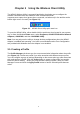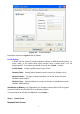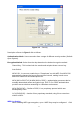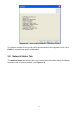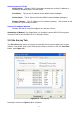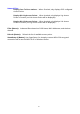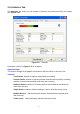User's Manual
Table Of Contents
Figure 3-2. Profile Manager
Description of items in Figure 3-2 is as follows:
Profile Setting
A profile can be saved for various wireless settings in different environments, i.e.
home, office, or the coffee shop. Every session uses a profile (even if it’s the
Default profile). To Create a new profile, just click the “Create…” button.
Profile Name: Create a profile name of your choice.
Network SSID: Specify which Network name to connect to (Default: ANY)
Wireless Mode: The type of radio mode (802.11b or 802.11g) to be used.
(Default is Auto Detect)
Network Type: Specify whether to connect to Ad-Hoc or Infrastructure mode
(Default: Infrastructure).
SmartSetup 3 (Button): Use SmartSetup 3 to instantly create a WPA-PSK encrypted
connection with a new GIGABYTE AP or Wireless Router.
To proceed with New Profile Configuration, click Create…
Step 1: Network Info
Network Info Screen
9