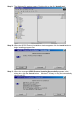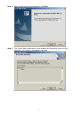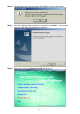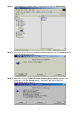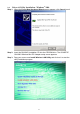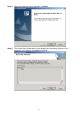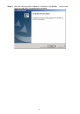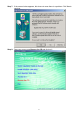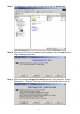Step 9: The Windows file explorer opens. Double-click on the file “AegisI2.exe”. Step 10: When the AEGIS Protocol Installation window appears click the Install button to begin installing program files. Step 11: When the message AEGIS Protocol Installed Successfully appears in the dialog box, click the Cancel button. Windows® 98 may or may not automatically reboot your PC.
-3. Driver & Utility Installation - Windows® ME Step 1: When the Add New Hardware Wizard screen appears, click Cancel to exit. Step 2: Insert the GN-WIKG Installation CD into the CD-ROM drive. The GIGABTYE GN-WIKG Wireless Mini-PCI Adapter setup screen appears. Step 3: Drag your mouse over Install Wireless LAN Utility and click on it to start the utility installation program.
Step 4: When the Welcome screen appears, click Next. Step 5: The Check Setup Information screen displays the Operating System of your computer. If it is correct, click Next to continue.
Step 6: An information box screen appears. Click OK to go to the next screen. Step 7: After the software utility installation is complete, click Finish. You are now ready to install 802.1x authentication software. Step 8: Drag your mouse over Browse the CD and click on it.
Step 9: The Windows file explorer opens. Double-click on the file “Aegisl2.exe” Step 10: When the AEGIS Protocol Installation window appears click the Install button to begin installing program files. Step 11: When the message AEGIS Protocol Installed Successfully appears in the dialog box, click the Cancel button. Windows® ME may or may not automatically reboot your PC.
® 2-4. Driver & Utility Installation - Windows 2000 Step 1: When the Found New Hardware Wizard screen appears, click Cancel to exit. Step 2: Insert the GN-WIKG Installation CD into the CD-ROM drive. The GIGABTYE GN-WIKG Wireless Mini-PCI Adapter setup screen appears. Step 3: Drag your mouse over Install Wireless LAN Utility and click on it to start the utility installation program.
Step 4: When the Welcome screen appears, click Next. Step 5: The Check Setup Information screen displays the Operating System of your computer. If it is correct, click Next to continue.
Step 6: After the software utility installation is complete, click Finish. You are now ready to install 802.1x authentication software.
Step 7: If the screen below appears, this does not mean there is a problem. Click Yes to continue. Step 8: Drag your mouse over Browse the CD and click on it.
Step 9: The Windows file explorer opens. Double-click on the file “AegisI2.exe”. Step 10: When the AEGIS Protocol Installation window appears click the Install button to begin installing program files. Step 11: When the message Installed Successfully appears in the dialog box, click the Close button. Windows® 2000 may or may not automatically reboot your PC.