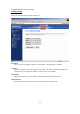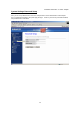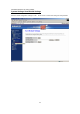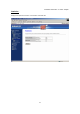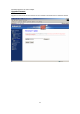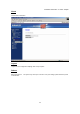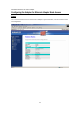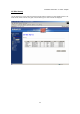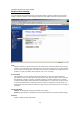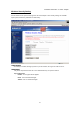GN-MD01 AirCruiser G Game Adapter TCP/IP Settings Manage IP parameters through TCP/IP setting screen. DHCP Mode Two (2) options are available: “Disabled”, “Client Enabled”. The default value is “Disabled”. IP Address Assign an IP address to the Game Adapter with this option. The default IP address is 192.168.1.254. Please make sure the assigned IP address is exclusive for the Game Adapter. Subnet Mask Assign a Subnet Mask for a Game Adapter. The default Subnet Mask is 255.255.255.0.
GN-MD01 AirCruiser G Game Adapter System Settings-Password Setup Here you can set up administrator’s user name and password to restrict administrative Game Adapter. Key in a password and confirm, then press Apply Changes. NOTE: If you leave the password field blank, the password feature is disabled.
GN-MD01 AirCruiser G Game Adapter System Settings-Save/Reload Settings Save the current configuration settings as a file. Press “Reset” to restore unit settings to factory defaults.
GN-MD01 AirCruiser G Game Adapter Statistics Displays data packets flow status on the wireless and wired LAN.
GN-MD01 AirCruiser G Game Adapter Upgrade Firmware Upgrade the firmware with the latest firmware version available for download from the GIGABYTE website.
GN-MD01 AirCruiser G Game Adapter About View firmware information. Logout Logout from the configuration webpage when setup complete. Reboot Reboots the device. The system may need up to a minute to save your settings, please allow the system to reboot itself.
GN-MD01 AirCruiser G Game Adapter Configuring the Adapter for Ethernet Adapter Mode Access Status You can use this status screen to view the Game Adapter’s system information, current connection status and configuration.
GN-MD01 AirCruiser G Game Adapter AP Site Survey This AP Site Survey screen shows the wireless networks that the AirCruiser G Game Adapter detects. The SSID, BSSID, RSSI, Channel, Encryption, Auth, Network Type for each network are displayed.
GN-MD01 AirCruiser G Game Adapter Wireless Basic Settings The Game Adapter will automatically detect your wireless settings. Typically, modification to the default settings is required. Changes of these settings will influence your wireless connection and performance. SSID ESSID (or SSID as it is usually referred to) is the network name of the Game Adapter in the wireless network. You should set the same SSID name for all your wireless-equipped devices to allow dynamic clients to easily roam among them.
GN-MD01 AirCruiser G Game Adapter Wireless Security Setting Use this feature to set up the security types for the Game Adapter. Three security settings are available: Open System, Shared Key and WPA Pre-Shared Key. * Open System No security is invoked, allowing any device to join the network, as long as the SSID is correct. * Shared Key Only those computers that have the correct authentication key can join the network. Key Length choice Disable - No encryption will be applied.
GN-MD01 AirCruiser G Game Adapter * WPA Pre-Shared Key A mechanism in Wi-Fi Protected Access (WPA)—Personal that allows the use of manually entered keys or passwords to initiate WPA security. The PSK is entered on the access point or home wireless gateway and each PC that is on the Wi-Fi network. After entering the password, Wi-Fi Protected Access automatically takes over. It keeps out eavesdroppers and other unauthorized users by requiring all devices to have the matching password.
GN-MD01 AirCruiser G Game Adapter TCP/IP Settings Manage IP parameters through TCP/IP setting screen. DHCP Mode Two (2) options are available: “Disabled”, “Client Enabled”. The default value is “Disabled”. IP Address Assign an IP address to the Game Adapter with this option. The default IP address is 192.168.1.1. Please make sure the assigned IP address is exclusive for the Game Adapter. Subnet Mask Assign a Subnet Mask for a Game Adapter. The default Subnet Mask is 255.255.255.0.
GN-MD01 AirCruiser G Game Adapter System Settings-Password Setup Here you can set up administrator’s user name and password to restrict administrative Game Adapter. Key in a password and confirm, then press Apply Changes. NOTE: If you leave the password field blank, the password feature is disabled.
GN-MD01 AirCruiser G Game Adapter System Settings-Save/Reload Settings Save the current configuration settings as a file. Press “Reset” to restore unit settings to factory defaults.
GN-MD01 AirCruiser G Game Adapter Statistics Displays data packet flow status on both wireless and wired LAN.
GN-MD01 AirCruiser G Game Adapter Upgrade Firmware Upgrade the firmware with the latest firmware version available for download from the GIGABYTE website.
GN-MD01 AirCruiser G Game Adapter About View firmware information. Logout Logout from the configuration webpage when setup complete. Reboot Reboot the GN-MD01. The system may need up to a minute to save your settings, please allow the system to reboot itself.
GN-MD01 AirCruiser G Game Adapter Chapter 4 Troubleshooting This chapter gives information about troubleshooting your AirCruiser G Game Adapter. Read the descriptions below for assistance is diagnosing and solving the problem. Q: A: What to do if you forget your password or forget the IP address of the Access Point? Please press and hold for 5 seconds the “init” button at the bottom of the Access Point.
GN-MD01 AirCruiser G Game Adapter Appendix A: Glossary 10BaseT The most common cabling method for Ethernet. 10BaseT conforms to IEEE standard 802.3. It was developed to enable data communications over unshielded twisted pair (telephone) wiring at speeds of up to 10 megabits per second up to distances of approximately 330 feet on a network segment. 802.11 A group of wireless networking standards, also known as Wi-Fi, set by the Institute of Electrical and Electronics Engineers (IEEE). 802.
GN-MD01 AirCruiser G Game Adapter Client devices Wi-Fi client devices include PC Cards that slide into laptop computers, mini-PCI modules embedded in laptop computers and mobile computing devices, as well as USB radios and PCI/ISA bus Wi-Fi radios. Client devices usually communicate with hub devices like access points and gateways. DHCP The Dynamic Host Configuration Protocol (DHCP) is an Internet protocol for automating the configuration of computers that use TCP/IP.
GN-MD01 AirCruiser G Game Adapter Infrastructure mode An old term used to describe a wireless network consisting of devices connected to a network using a centralized wireless access point. One of two types of wireless network modes; the other is a device-to-device network (also known as peer-to-peer or ad hoc mode). IP Address Every PC on the Internet has a fixed identifying number, called a IP Address. A typical IP address looks like this: 216.27.61.
GN-MD01 AirCruiser G Game Adapter Site survey A comprehensive facility study performed by network managers to insure that planned service levels will be met when a new wireless LAN, or additional WLAN segments to an existing network, are deployed. Site survey’s are usually performed by a radio frequency engineer and used by systems integrators to identify the optimum placements of access points to insure that planned levels of service are met.
GN-MD01 AirCruiser G Game Adapter Appendix B: Specifications Physical Interface The Wireless Access Point includes one Ethernet LAN port, one Initialize button and one antenna. Item Contents Description 1. Ethernet port 10/100Mbps Ethernet RJ-45 with auto-sensing and auto MDI/MDIX 2. Q-Link button (Auto Link) 3. 4.
GN-MD01 AirCruiser G Game Adapter Appendix C: PC Configuration To connect to the AP, your computer needs to be located in the same Subnet as the AP. Please follow the instructions given to setup in a TCP/IP network environment. By default, Windows 98, Me, 2000 and XP already have TCP/IP installed. If you have not installed the TCP/IP communication Protocol, please install it now, and then select your operating system for the setup. TCP/IP Settings Under Windows 2000 Step 1.
GN-MD01 AirCruiser G Game Adapter Step 3. Double-click the “LAN CONNECTION” and click the “Properties” button. Step 4. The “Local Area Connection Properties” dialog box will appear. Verify that the Internet Protocol (TCP/IP) item is checked. Then double-click on Internet Protocol (TCP/IP).
GN-MD01 AirCruiser G Game Adapter Step 5. Assign the static IP address used by the AP and the same Subnet Mask to the computer (For example, IP address is 192.168.1.2 and Subnet Mask is 255.255.255.0), click the “OK” button to return to Local Area Connection Properties. Click the “OK” button again to complete the PC configuration.
GN-MD01 AirCruiser G Game Adapter TCP/IP Settings under Windows XP Step 1. Click the “Start” in the desktop of the Windows to select “Settings”, and then select the “Control Panel”. Step 2. Double-click the “Network Connections” icon.
GN-MD01 AirCruiser G Game Adapter Step 3. Double-click the “LAN CONNECTION” and click the “Properties” button. Step 4. The “Local Area Connection Properties” dialog box will appear. Verify that the Internet Protocol (TCP/IP) item is checked. And then double-click on “Internet Protocol (TCP/IP)” item.
GN-MD01 AirCruiser G Game Adapter Step 5. Assign the static IP address used by the AP and the same Subnet Mask to the computer (For example, IP address is192.168.1.2 and Subnet Mask is 255.255.255.0), click the “OK” button to return to “Local Area Connection Properties”. Click the “OK” button again to complete the PC configuration.
GN-MD01 AirCruiser G Game Adapter Limited Warranty Statement 1-Year Warranty GIGABYTE makes warranty to the original consumer/purchaser that the product is free from defects in materials and workmanship from the time of purchase and for a limited time of one year thereafter. This warranty is null and void if the product is damaged in the process of being installed or improperly used. GIGABYTE may replace or repair the product with either new or reconditioned parts.