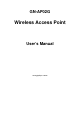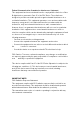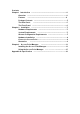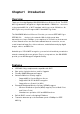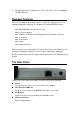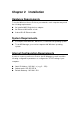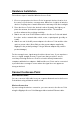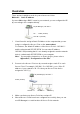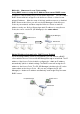User's Manual
Hardware Installation
Follow these steps to install the Wireless Access Point.
1. Choose a proper place for Access Point. In general, the best location is at
the center of your wireless coverage area, within line of sight to all wireless
devices. Keeping clear of metal obstructions and away from direct sunlight.
2. Place the Access Point in the desired location. Normally, the higher you
place the antenna, the better the performance will be. The antenna
position enhances the receiving sensitivity.
3. Attach one end of an RJ-45 Ethernet cable to the Access Point and attach
the other end to a network hub, switch, router, or patch panel (possibly on
a wall).
4. Attach one end of the AC power adapter to the Access Point and the other
end to a power outlet. (Note: Only use the power adapter supplied by
Gigabyte in the product package. Using a different adapter may result in
product damage.)
For the average home, signal range should not be an issue. If you experience
low or no signal strength in areas of your home that you wish to access,
consider positioning the Access Point in a location directly between the
computers with wireless adapters. Additional Access Points can be connected
to provide better coverage in rooms where the signal does not appear as
strong as desired.
Connect to Access Point
Wired Ethernet Cable
You can connect a LAN cable from your computer Network card to the Access
Point without using a Network switch or hub.
Wireless Connection
If you are using the wireless connection, you can connect to the Access Point
using the Gigabyte Access Point Manager without a wired Ethernet cable.