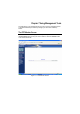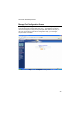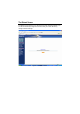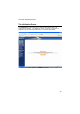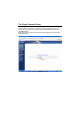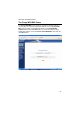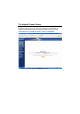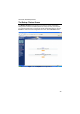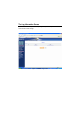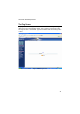Chapter 7 Using Management Tools The instructions in this chapter will help you how to use the management tools of the web-based utility to effectively manage your AirCruiser G Desktop Router. The PPP Monitor Screen The PPP Monitor screen displays the WAN (Internet) connection status. Click the Disconnect button to end your current session. Click the Connect button to re-connect to the ISP.
AirCruiser G Desktop Router Manage Port Configuration Screen The Manage Port Configuration screen allows you to change the port on which the AirCruiser’s configuration utility runs. The default is Port 80 but users can change this to any port they wish (like 8080, 8000 or else port). In this case, to access the AirCruiser G configuration utility, you would type http://192.168.1.
The Reboot Screen The Reboot screen allows you to reboot the AirCruiser G Desktop Router. You are also automatically brought to this screen after you confirm OK to any change of Router settings.
AirCruiser G Desktop Router The Initialization Screen The Initialization screen allows you to reset the AirCruiser G back to its original factory settings. To initialize the router, use the tip of a pencil or a paperclip to press and hold the init button for 5 seconds and release.
The Change Password Screen The Change Password screen allows the administrator to create a new password for the AirCruiser G. To change an existing password, enter your account and new password and after re-typing the password to confirm, click the Submit button. Note: Remember to enter this new password when logging into the AirCruiser G Desktop Router.
AirCruiser G Desktop Router The Change WAN MAC Screen The Change WAN MAC screen allows you to assign a new MAC address. If your ISP asks you to use the original MAC address, chose the Assign WAN MAC option and enter a new WAN MAC address in the New WAN MAC Address field and click the Submit button. If you want to restore the factory default MAC address, choose the Restore Default WAN MAC option and click the Submit button.
The Upgrade Firmware Screen The Upgrade Firmware screen allows you to update the current AirCruiser G Desktop Router firmware to the latest version directly from the GIGABYTE website. Click the Browse button to locate the firmware file which you just downloaded from the GIGABYTE website, and then click Upgrade.
AirCruiser G Desktop Router The Backup / Restore Screen The Backup / Restore screen allows you to save the current configuration settings of the AirCruiser G Desktop Router as a temp file onto your computer. To revert the Router back to a previously saved configuration settings, click the Browse to locate the saved configuration file. Then, click the Restore button.
The Log Information Screen The AirCruiser G Desktop Router keeps logs of all port activity and events which cause a state change.
AirCruiser G Desktop Router The Ping Screen ‘Pinging' involves sending a packet of data to a site and recording how long it takes for the site to acknowledge receipt. This is useful if you think that a web site might be slow or unavailable. Type the IP Address and click the Ping button to start.
The About Screen The About screen displays the AirCruiser G Desktop Router name as well as the firmware version.
AirCruiser G Desktop Router Configuration Buttons There are four buttons on the top left panel of the configuration menu; SmartSetup, Setup Wizard, Status, and Logout. These buttons are useful for accessing status information or setup wizard. Smart Setup Button SmartSetup automatically detects your ISP connection type, and opens the proper ISP login screen.
The Status Button On the Status page the router’s current connection and configuration information is displayed for the following; LAN Ethernet, WAN Ethernet, ARP Table, DHCP Lease Table, Routing Table, UPnP Port Mapping Table. Figure 7-13 – Status LAN IP Address Displays the primary IP address being used by the Local (LAN) port of the Router. The default is 192.168.1.254 LAN Netmask Displays the IP Subnet Mask being used by the Local (LAN) port of the router. Default is 255.255.255.
AirCruiser G Desktop Router LAN DHCP Start IP The starting IP number in the range possible IP addresses issued by the DHCP server. LAN DHCP End IP The last IP number in the range possible IP addresses issued by the DHCP server. ISP Number The number of ISP accounts configured in the current session. ISP Name System assigned name given to the ISP.
WAN Ethernet Status The WAN Status displays the associated MAC address and IP address pairs of your LAN devices. In the example below, only the AirCruiser G Router is in the ARP Table. Figure 7-14 – WAN Status MAC The field displays the MAC address used by the WAN port of the router. MTU The maximum size of the packet sent from your computer to the Internet. Rx packets The number of received packets of this port after resetting or manually initializing.
AirCruiser G Desktop Router Tx packets The number of transmitted packets of this port after resetting or manually initializing. Rx bytes The current bandwidth (receive) on the WAN port. Rx bytes The current bandwidth (transmit) on the WAN port. ARP Table The ARP Table displays the associated MAC address and IP address pairs of your LAN devices. In the example below, only the AirCruiser G Router is in the ARP Table.
Routing Table The Routing Table displays the AirCruiser G RIP routing details. Figure 7-16 – Routing Table Destination The IP address of the destination network address. Netmask The subnet of that destination IP address. Gateway Gateway of the destination IP address. Metric Hop count to the destination network. Interface Type of interface used.
AirCruiser G Desktop Router The Logout Button On the Logout page confirms that you have successfully logged out of the AirCruiser G Configuration.
Chapter 8 Troubleshooting This section provides solutions to common problems that may occur during installation, configuration or use of the AirCruiser G Desktop Router. Q: A: I can’t remember the password or IP address of the router. You can resolve this by pressing the “Init” button on your Router. The Router will reboot and all settings (including the default password) will be restored to their default values. Q: A: I can’t connect to the Internet. 1.
AirCruiser G Desktop Router Q: A: What is the IEEE 802.11g standard? The IEEE 802.11g standard specifies data rates of up to 54 Mbps in the 2.45-GHz band. It uses Orthogonal Frequency Division Multiplexing (OFDM), which is provided by this standard and is compatible with 802.11b standard offering speeds of about 11 Mbps. This standard uses Complementary Code Keying (CCK) modulation. Both 11g and 11b can operate at a range of up to 300 feet.
Appendix A: Connection Troubleshooting Problem: I get a timeout when trying to access the Router administration screen. Answer: Verify the router’s IP address as it sometimes will change depending on your network configuration. Open up a command terminal by clicking Start > Run, then type ‘cmd’ and click ok. At the DOS prompt, type ipconfig. The “Default Gateway” IP address is the address of your AirCruiser G. Use this number instead of 192.168.1.245 when logging in. .
AirCruiser G Desktop Router Step 2 Step 3 Step 4 Double-click the Network and Dial-up Connection icon. Double-click the Local Area Connection icon, and then click the Properties button. The Local Area Connection Properties window will appear.
Step 5 Select both the Obtain IP address automatically and Obtain DNS server address automatically, options and then click OK. Continue clicking on the OK button to complete the PC configuration. Your computer has been configured to obtain an IP address automatically from the AirCruiser G Desktop Router.
AirCruiser G Desktop Router Step 6 Open Internet Explorer. click Internet Options. From the menu select Tools and then Step 7 From the Internet Options window, click the Connections tab, and then click the LAN Settings button (see figure below). Step 8 Now verify that none of the checkboxes have been ticked, and click on the OK button. Now you will be able to login to the Router and configure or change network settings.
Appendix B Glossary ADSL Asymmetric digital subscriber line (ADSL) is a new modem technology that converts existing twisted-pair telephone lines into access paths for high-speed communication of various sorts. Auto-MDI/MDIX On a network hub or switch, an auto-MDI/MDIX port automatically senses if it needs to act as a MDI or MDIX port. The auto- MDI/MDIX capability eliminates the need for crossover cables. Auto-negotiate To automatically determine the correct setting.
AirCruiser G Desktop Router Firewall A system designed to prevent unauthorized access to or from a private network. Firewalls can be implemented in both hardware and software, or a combination of both. Firewalls are frequently used to prevent unauthorized Internet users from accessing private networks connected to the Internet, especially intranets.
PPPoE Point-to-Point over Ethernet is a protocol for connecting remote hosts to the Internet over an always-on connection by simulating a dial-up connection. Router A device that forwards data packets along networks. A router is connected to at least two networks, commonly two LANs or WANs or a LAN and its ISP network. Routers are located at gateways, the places where two or more networks connect. Subnet Mask A mask used to determine which subnet an IP address belongs to.
AirCruiser G Desktop Router Appendix C Regulatory CE Mark Warning: This is a Class B product. In a domestic environment, this product may cause radio interference, in which case the user may be required to take adequate measures. FCC Statement: This equipment has been tested and found to comply with the limits for a Class B digital device, pursuant to Part 15 of the FCC Rules. These limits are designed to provide reasonable protection against harmful interference in a residential installation.
Countries of Operation and Conditions of Use in the European Community The user should run the configuration utility program provided with this product to check the current channel of operation and confirm that the device is operating in conformance with the spectrum usage rules for European Community countries as described in this section. European standards dictate a maximum radiated transmit power of 100mW EIRP and a frequency range of 2.400 - 2.4835 Ghz. Operation using 2.4 GHz Channels in France 2.
AirCruiser G Desktop Router Appendix D Specifications General Standards Ports / Buttons IEEE 802.3(10Base-T), IEEE 802.3u(100Base-TX), IEEE 802.11b/g(Wireless) LAN – 10/100 Ethernet (auto-MDIX), RJ-45 WAN - 10/100 Ethernet (auto-MDIX), RJ-45 One Init (Reset) button Power External; Internal 3.3(PCI); 5V(PC power supply) Wireless Frequency Band Modulation Technology Modulation Techniques Data Rates Output power Receive Sensitivity Antenna Wireless Range 2400 ~ 2483.
Appendix G Warranty Limited Warranty Statement (1-Year Warranty) Thank you for purchasing the GIGABYTE Product. This limited warranty statement will provide you one year warranty starting from the purchase date.
AirCruiser G Desktop Router 63