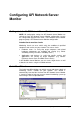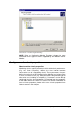manual
GFI Network Server Monitor Installing GFI Network Server Monitor 15
11. Specify the installation path for GFI Network Server Monitor and
click on „Next‟. The installation will need approximately 30 MB of free
disk space.
12. Click on „Finish‟ to finalize the installation and launch GFI Network
Server Monitor.
Entering your license key after installation
If you have purchased GFI Network Server Monitor, launch GFI
Network Server Configuration, right click on „Licensing‟ in the „General‟
node and select „Enter License key…‟ Enter the license key in the
dialogue on display and click on „OK‟.
NOTE 1: By default, GFI Network Server Monitor has an unrestricted
fully functional evaluation period of 10 days. If the data you provided in
the download form is correct, you will receive by email a license key
which enables you to evaluate GFI Network Server Monitor for 30
days.
NOTE 2: You must have a GFI Network Server Monitor license for
every server that you wish to monitor.
NOTE 3: Entering the license key should not be confused with the
process of registering your company details on our website. This is
important since it allows us to give you support and notify you of
important product news. Register on:
http://www.gfi.com/pages/regfrm.htm
Changing NSM Engine Service logon credentials after installation
The GFI Network Server Monitor Engine Service account details are
set up during the installation phase. There is no way to change the
service credentials from the GFI Network Server Monitor configuration
application. The only way to change such details is as follows:
1. Start >Settings >Control Panel > Administrative Tools >Services.
2. Double click on „GFI Network Server Monitor 7.0 engine‟.
3. Click on the „Log On‟ tab and make the required changes.
4. Click on „OK‟ to exit.