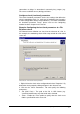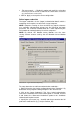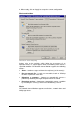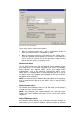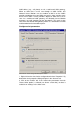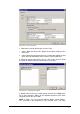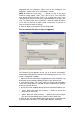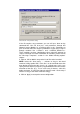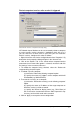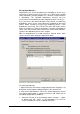manual
GFI Network Server Monitor Configuring GFI Network Server Monitor • 31
information on user properties, please refer to the ‘Configure user
properties’ section in the ‘Users and Groups’ chapter.
NOTE 2: Select the ‘Once every …… minutes as long as the check
continues failing’ option, ONLY if this alert is to be sent more than
once during the time that this check is in a failed state. In this case
specify the time interval (in minutes) required between each alert sent.
(e.g., To send an alert every 10 minutes, select this option and enter
‘10’ in the time interval to make it read ‘‘Once every 10 minutes as
long as the check continues failing’).
6. Click on ‘Apply’ to accept the current configuration.
Run an external file after an alert is triggered
Screenshot 27 - Run External File setup dialog
GFI Network Server Monitor can be set up to launch executables,
batch and/or VBScript files whenever an important event occurs. This
action is configured as follows:
1. Right click on the check to be configured and select ‘Properties’. By
default the check properties dialog will open in the ‘General’ tab.
2. Click on the Actions Tab. If the ‘Inherit run external file parameters
from parent folder’ option is selected, unselect it and click on ‘Settings’
in the run external file area.
3. Specify the event condition during which the external file will be run:
• Select ‘When the check fails execute…..’ option to launch files
whenever the check fails.
• Select ‘When the check recovers …’ option if you want to launch
files when the monitoring check recovers from a failed state.
4. Click on the respective ‘Add’ button and specify the complete path
to the file to be executed (e.g. c:\Error_folder\Capture_Error.exe).