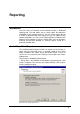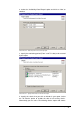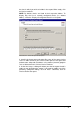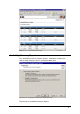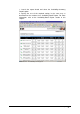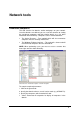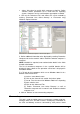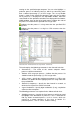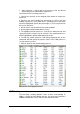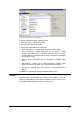manual
GFI Network Server Monitor Network tools • 161
• Select ‘Only these’ to specify which computers to look for. Define
selection criteria parameters to be used from the Operating
System, Computer services and Computer type options available.
4. Click on the ‘Advanced Tab’ and choose the search method by
marking ‘Enumerate from Active directory’ or ‘Enumerate using
Windows Explore Interface’
Screenshot 147 - Enumerate Computers - Advanced tab options
5. Define additional information to be displayed by marking ‘Determine
Computer role on the network’ and/or ‘Determine whether computer is
turned on’.
NOTE: Should it be required, enter authentication details in the fields
located at the bottom.
The list of constituent computers in the specified domain will be
displayed. Status details of the operation carried out is displayed in
the bottom window
E.g. To look for ALL computers which run on Windows 2003 OS in a
domain called JASONTEST:
(a) Select / enter domain name.
(b) Click on the ‘General’ tab, enable ‘Only these’ option.
(c) Set to ‘True’ the value near Windows 2003 in the Operating
System selection area.
(d) Click on the ‘Advanced’ Tab
(e) Enable ‘Enumerate from Active Directory’ as well as
‘Determine computer role in network’ and ‘Determine whether
computer is on’.
6. Click on ‘Retrieve’ to start enumerating computers.
Enumerate processes
This tool is used to catalog processes running on a remote computer.
Amongst other tasks, this tool searches and displays information on
the CPU and Memory resources consumed by each process found