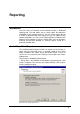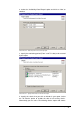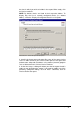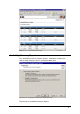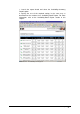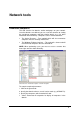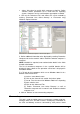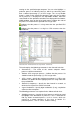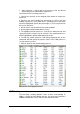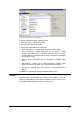manual
GFI Network Server Monitor Reporting • 157
the checks which you wish to include in the report. When ready, click
on ‘Next’ to continue.
NOTE: By default checks are listed in their respective folders. To
display only the list of currently configured checks (i.e. without
folders), select the ‘Display all configured checks in a list’ option.
Screenshot 142 – Choose the report format required
5. Specify the format type and output file name of the report. Select
‘CSV’ or ‘XML’ formats if you want to further process the report and
perform more advanced calculations using another (external) program
such as Microsoft Excel. Click on ‘Next’ to continue.
6. At the final stage, a dialog will inform you that the report wizard is
ready to start generating the report. If you want to modify any of the
previously configured settings, click on ‘Back’. Otherwise, click on
‘Next’ to finalize the report.