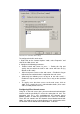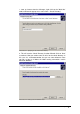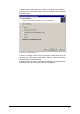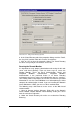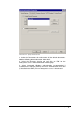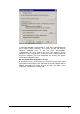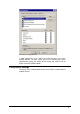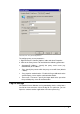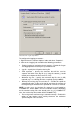manual
GFI Network Server Monitor General options • 143
Screenshot 129 - Log file setup Window
To configure the logging parameters:
1. Right Click on the ‘General Options’ node and select ‘Properties’.
2. Click on the ‘Logging’ tab and define the following parameters:
• ‘Enable Logging of monitoring checks activity’ – Enable this flag to
start logging all check activity to a specified text file.
• Log file – Specify the full path to the log file.
• Field separator – Specify the character that will be used to
separate the fields in the log file (e.g. using the comma (,) would
enable you to import the file to excel as CSV).
• Maximum log size – Specify the maximum log file size (in KB)
required (e.g. if a 1 MB log file limit is required, specify 1000KB).
• ‘Backup the existing log file and clear it’ – Enable this option to
automatically make a copy of the log file and clear the contents of
the original log file whenever the specified file size limit is reached.
NOTE: In such cases, the backup file name to be used would be
‘LOG####.TXT’ where #### is the next available number, depending
on the number backup files that already exist (e.g. if LOG0002.TXT
exist, the next backup file number will be LOG0003.TXT).
• ‘Do not log events until event log is cleared manually’ – Enable this
option to stop logging check activity whenever the maximum
specified log file size is reached.