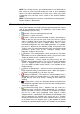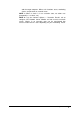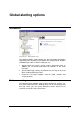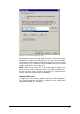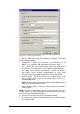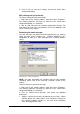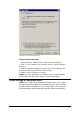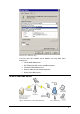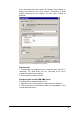manual
GFI Network Server Monitor Global alerting options • 110
6. Click on ‘OK’ to save these settings and exit the Email Alerts
configuration dialog.
Edit existing mail server details
To change configured mail server details:
1. Right click on the ‘Alerting Options’ node and select ‘Properties’.
The alerting properties will open by default in the Email Alerts
configuration dialog (i.e., Email tab).
2. Click on ‘Edit’ and make the required configuration changes. For
more details on mail server configuration, refer to the ‘Adding a mail
server’ section in this chapter.
Formatting the email message
The alert message can contain manually inputted text (e.g., Alert by
NSM), text from system variables (e.g., %CHECK_RESULT%), or a
combination of both (e.g., Alert Message from %CHECK_NAME%
check).
Screenshot 104 - Format Email Message
NOTE: For more information on variables and message template
formatting, please refer to the ‘Message Template’ section in this
chapter.
To make changes in the email message:
1. Right click on the ‘Alerting Options’ node and select ‘Properties’.
The alerting properties will open by default in the Email Alerts
configuration dialog (i.e., Email tab).
2. Click on ‘Format Email Message’ and specify the following
parameters:
• Subject – Specify the text to be included in the message’s subject
field. By default, the subject field is set to include the contents of
the %CHECK_NAME% variable (i.e., the name of the monitoring
check that triggered the alert).