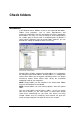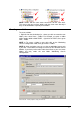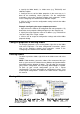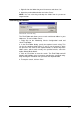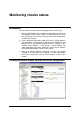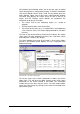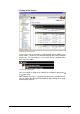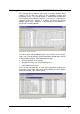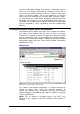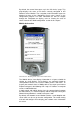manual
GFI Network Server Monitor Check folders • 97
2. Specify the folder details; i.e. folder name (e.g. TMJASON) and
folder description.
3. Configure the rest of the folder properties in the same way as is
done for the monitoring checks properties. For the configuration
instructions, refer to the ‘Configure monitor check properties’ section
in the ‘Configuring GFI Network Server Monitor’ chapter.
4. Click on ‘OK’ to save the configuration settings and exit the folder
properties dialog.
Example: Configuring the target computer parameter
1. Right click on the folder to be configured and select properties.. By
default the check properties dialog will open up in the ‘General’ tab.
2. Specify the target computer name or IP address (e.g. TMJASON or
192.168.1.100) in the ‘Target’ section.
3. Click on ‘OK’ to accept the configuration settings and exit the folder
properties dialog.
Configure properties of existing folders
To configure properties of an existing folder, right click on the folder
and select ‘Properties’. For other configuration instructions, please
refer to the ‘Configure monitor check properties’ section in the
‘Configuring GFI Network Server Monitor’ chapter.
Deleting folders
To delete a particular folder, right click on the folder name and select
‘Delete’.
NOTE: Folder deletion cannot be undone. We recommend that you
back up your current GFI Network Server Monitor configuration before
proceeding with the deletion of folders. This will allow you to restore
your previous configuration, thus recovering deleted folders if needed.
To back up your current configuration, go on File > Export
Configurations. For more information on configuration backups, refer
to the ‘Export configurations’ section in the ‘Other features’ chapter of
this manual.
Moving folders
To move a folder: