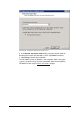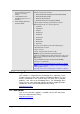manual
Getting Started Guide Troubleshooting and support 105
9 Troubleshooting and support
9.1 Introduction
This chapter explains how to resolve any GFI MailEssentials issues
encountered during installation. The main sources of information
available to solve these issues are:
This manual - most issues can be solved through the information
in this manual section.
GFI Knowledge Base articles
Web forums
Contacting GFI Technical Support
9.2 Troubleshooting: Installation issues
Issue
Possible solution
License key for the previous
version is not accepted and the
upgraded version is in evaluation
mode.
When upgrading to a new version of GFI MailEssentials, you are
required to upgrade your license key. For more information on
how to upgrade your key, refer to:
http://kbase.gfi.com/showarticle.asp?id=KBID003408
During installation some errors
may be received causing the
product not to be installed
properly, or not to be installed at
all.
Event Type: „Warning‟
Event ID: „0‟
Event Source: „GFI
MailEssentials Legacy
Attendant Service‟
Event Description: „The GFI
MailEssentials Legacy
Attendant Service sub-
process '8-auantiphish2' has
terminated with error code [-
1].The sub-process will not be
available until the service is
restarted. Please contact GFI
Support if the problem
persists.‟
The Microsoft Event log warnings are created due to a missing
requirement for the GFI MailEssentials Legacy Attendant service.
This requirement is configured by the post-installation wizard and
therefore, no warnings of the same type will be reported in the
Microsoft event logs after completing the GFI MailEssentials post-
installation wizard.
During installation some errors
may be received causing the
product not to be installed
properly, or not to be installed at
all.
“Error 1720.There is a
problem with this Windows
Installer package.
A script required for this
1. Disable any real-time scanning software such as antivirus
software.
2. Ensure that you do not have any software that automatically
removes files from the TEMP folder.
3. Log in with Domain Administrator privileges.
4. Download and install the latest version of Windows Scripting
Host & Windows Installer for your Windows Operating System
from: http://www.microsoft.com/downloads/