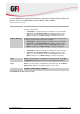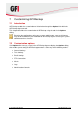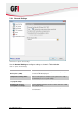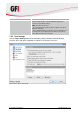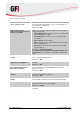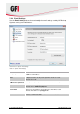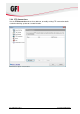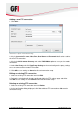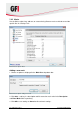User manual
Customizing GFI Backup GFI Backup 2011 61
Adding a new FTP connection
1. Click Add….
Screenshot 37 - Options: FTP Connections dialog
2. Key in Connection’s name, Host, Port, User Name and Password details to be used for
the new FTP connection.
3. Key in the Initial remote directory and select PASV Mode option to use a passive mode
connection.
4. Select Use Proxy and click View Proxy Settings to view and configure the proxy settings
to use to connect to the remote FTP location.
5. Click OK to save settings or Cancel to discard connection setup.
Editing an existing FTP connection
1. Select an existing FTP connection and click Edit.
2. Review the existing details already configured within the FTP settings page and either
click OK to save settings or click Cancel to discard connection setup.
Deleting an existing FTP connection
1. Select an existing FTP connection and click Delete.
2. In the confirmation dialog displayed, click Yes to delete FTP connection or No to retain
connection setup.