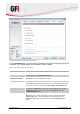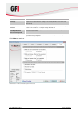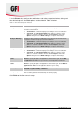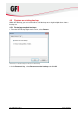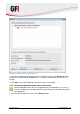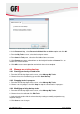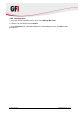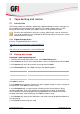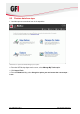User manual
Tape backup and restore GFI Backup 2011 41
5 Tape backup and restore
5.1 Introduction
GFI Backup enables the collection and backup of data distributed on various computers on
your network to a central repository on tape drive. This option enables you to use GFI
Backup to collect data stored on your network and the use of tape drive backups.
Based on the configuration set by your systems administrator, some or all features
may not be available for your installation of GFI Backup Agent. Contact your systems
administrator for assistance.
5.1.1 Supported tape drives
For a list of supported tape drives, refer to:
http://kbase.gfi.com/showarticle.asp?id=KBID003777
and
http://kbase.gfi.com/showarticle.asp?id=KBID003808
5.2 Backup data to tape
Configure a new tape backup task
1. From the GFI Backup Agent main screen, select New Backup option.
2. In the General tab, key in all the required details for the new tape backup and click Next.
3. In the Source tab, select items to back up to tape and click Next.
4. In the Destination tab, select Tape. Configure the following options:
OPTION
DESCRIPTION
Drive
Select the tape drive to back data to.
Tape
Select the tape or instruct GFI Backup to use a new tape.
Erase
Instructs GFI Backup Agent to erase tape before backup.
Backup Archive folder path
Key in or Browse for the location where to store the backup.
Click Next to continue.
5. In the Options tab, select the compression and encryption settings as well as the type of
backup to take. Click Next to continue setup.
6. In the Scheduler tab, set up the backup schedule that the new backup task being
configured will follow. Also, select whether the new backup task will be rescheduled if
missed, whether to wake up computer from Standby/Hibernate and whether to create a
desktop shortcut that starts the backup. Click Next to continue setup.
7. In the Events tab, configure the notifications and actions that will be performed before or
after the backup.
8. Click Finish to finalize new task setup.