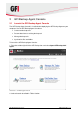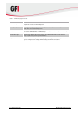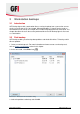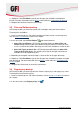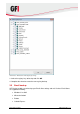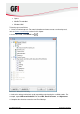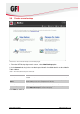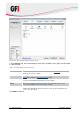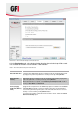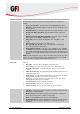User manual
12 GFI Backup 2011 Workstation backups
OPTION
DESCRIPTION
CD / DVD / Blu-Ray
Stores backup on a CD/DVD or Blu-ray disc attached to the computer where GFI
Backup Agent is installed. Provide the following information to configure this
backup:
Please select the drive - The drive letter of the CD/DVD/Blu-Ray device.
Disk label - The disk label that will be assigned to the disc that will be used to
back up data on.
Destination path - The destination path where the backup data will be saved.
Domain, User Name, Password - Any authentication details required for
backup.
Erase CD before Backup (Only on CD-RW) - Choose this option to instruct
GFI Backup to erase CDRW or DVDRW before backup.
Quick / Full - Denotes whether backup will be done using Quick or Full
modes.
Speed - Enables you to select the disc writing speed.
Check possible disc speeds - Choose this option to have GFI Backup
choose the available disc writing speed.
Erase disk before backup - This option is only applicable in case of CDRW
or DVDRW. If this option is not enabled and the re-writable disc provided is in
UDF format, GFI Backup will try to write the backup on the remaining space. If
the space is not enough, GFI Backup will ask for a different disc with a greater
capacity.
NOTE: To span multiple discs (in case where the data to back up results to be more
than the size of the media selected) ensure to enable ZIP Compression and Split
archives at options in the Options tab that follows this screen.
Remote location
using FTP
Syncs with a remote FTP location. Provide the following information to configure
this sync:
Host name - The host name or IP address of the FTP server.
Port - TCP/IP port used to connect to the FTP server. Default port is 21.
Username & Password - Credentials that have write access to the FTP
server.
Initial remote directory - The initial directory that the backup will revert to on
logging in the FTP server.
Passive mode - Use this option to initiate FTP sessions in passive mode. By
default, GFI Backup initiates FTP sessions in active mode.
Use proxy - Connect to the FTP server using a proxy server. Click Proxy
Settings and provide proxy server settings.
Save Connection - Click to save new connection.
Test Connection - Click to test connection set up.
FTP Connections - Click to choose a previously saved connection.
Tape
Stores backup on a locally attached tape drive. Available options are:
Tape drive - Select a tape drive connected to the machine on which the new
backup task is being configured.
Media - Displays the tape drives that have been previously used with tape
drive selected. Select New to configure a new backup.
Erase - Instructs GFI Backup to erase the selected backup.
Refresh tape devices - Instructs GFI Backup to refresh its current set of tape
devices attached to the machine on which the new backup task is being
configured.