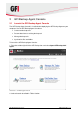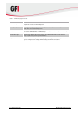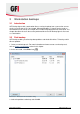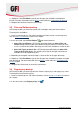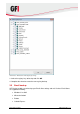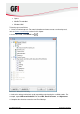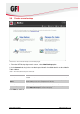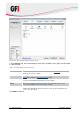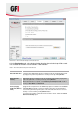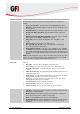User manual
6 GFI Backup 2011 Workstation backups
4. <Optional> Click Files Mask to specify the file types that should be excluded from
backup. For more information refer to Masks section within the Customizing GFI Backup.
5. Complete the wizard to create the new backup.
3.3 Files and Folders backup
GFI Backup enables you to backup specific files and folders from your local machine.
To backup files and folders:
1. Create a new backup task. For more information on how to create a new backup task,
refer to Create a new backup section in this chapter.
2. In the source tab, expand Files/Folders and choose between:
Select Files and Folders - GFI Backup Agent will display the Select Files and
Folders dialog that will enable you to browse through the drives to which you have
access. Locate the files/folders to backup and select the checkboxes next to the files.
Select File Types to Search For - GFI Backup Agent will display the Select File
Types to Search For dialog. This enables you to specify file types to backup, for
example, back up all productivity files.
3. Depending on the option selected in Step 2, select the files or file types to backup.
4. <Optional> Click Files Mask to specify the file types that should be included or excluded
from the backup. For more information refer to Masks section within the Customizing GFI
Backup chapter.
5. Complete the wizard steps to create the new backup.
3.4 Registry key backup
GFI Backup enables you to backup the local machine registry keys and registry keys value.
To backup the local machine registry:
1. Create a new backup task. For more information, refer to Create a new backup section in
this chapter.
2. In the source tab, select Registry Keys icon .