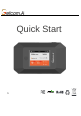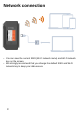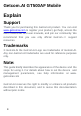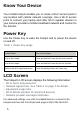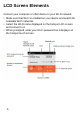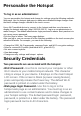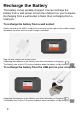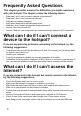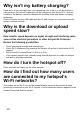Quick Start Guide
Frequently Asked Questions
9
This chapter provides answers for difficulties you might experience
with your hotspot. The chapter covers the following topics:
• What can I do if I can’t connect a device to the hotspot?
• What can I do if I can’t access the Internet?
• Why isn’t my battery charging?
• Why is the download or upload speed slow?
• What do I do if I forget my password login password?
• How do I turn the hotspot off?
• How do I find out how many users are connected to my hotspot’s Wi-Fi networks?
What can I do if I can’t connect a
device to the hotspot?
If you are experiencing problems connecting to the hotspot, try the
following suggestions:
• Turn off your device and take the battery out, wait 10 seconds, put the battery back
in, and turn your device on.
• Restart your computer.
• Turn off or temporarily disable any security programs or firewalls.
• If possible, try using another computer or Wi-Fi device to connect to your hotspot. If
you can, then the problem is with the device that cannot connect, not the hotspot.
What can I do if I can’t access the
Internet?
If you are connected to the hotspot but cannot connect to the Internet,
try the following suggestions:
• Check the display status on the touch screen.
• Make sure that network coverage is available in your area.
• Make sure that your Nano SIM card is active and enabled with data services.
• Wait one to two minutes for the hotspot to initialize.
• Confirm that your account is activated and that no other Internet connections are
active.
• Switch your hotspot off and on and restart your computer or Wi-Fi device.
• Check to see if you can access www.Google.com. If you cannot access
www.Google.com, you might need to top up or recharge your pre-paid SIM card.