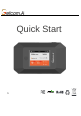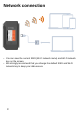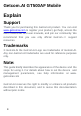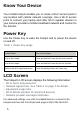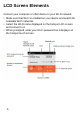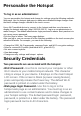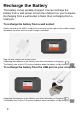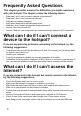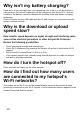Quick Start Guide
Personalise the Hotspot
7
To log in as an administrator:
You can personalise the hotspot and change its settings using the following methods:
Web page. Use the hotspot web page to make more detailed settings changes than
the basic settings changes offered on the touch screen.
Use a Wi-Fi-enabled device to connect to the hotspot and then use a browser to
display the hotspot web page (http://192.168.100.1/). Log in as an administrator to
make changes. The default administrator login password is admin. Best practice is to
set a more secure password.
Click the Sign In button. The home page displays.
After you log in, you can access all of the features available on the touch screen plus
advanced features. For example, you can do the following:
• Change the SSID, Wi-Fi passwords, password login, and Wi-Fi encryption settings.
• Select a custom Wi-Fi profile (dual-band Wi-Fi, guest Wi-Fi).
• Set auto connect options.
• View data usage.
• Change security settings and hotspot options.
Security Credentials
Two passwords are associated with the hotspot:
• Wi-Fi Password . Use this to connect your computer or other
Wi-Fi device to your mobile hotspot network. This character
string is unique to your device. It displays on the main hotspot
LCD screen. If the screen is blank (a power-saving feature),
press and quickly release the Power key. The default Wi-Fi
password is printed on a label under the battery.
• Web page login Password . Use this to log in to the
hotspot web page as an administrator. You must log in as an
administrator to use certain features and to make changes to
your hotspot settings. The default password login password,
password, is printed on a label under the battery. The password
login password can be 8–20 characters.