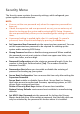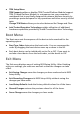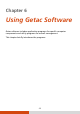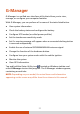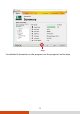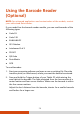User's Manual
Table Of Contents
- Chapter 1 Getting Started
- Chapter 2 Operating Your Tablet PC
- Chapter 3 Managing Power
- Chapter 4 Expanding Your Tablet PC
- Chapter 5 Using BIOS Setup
- Chapter 6 Using Getac Software
- Chapter 7 Care and Maintenance
- Chapter 8 Troubleshooting
- Preliminary Checklist
- Solving Common Problems
- Resetting the Tablet PC
- System Restore, Recovery, or Reset
- Using the Driver Disc (Optional)
- Appendix A Specifications
- Appendix B Regulatory Information
47
Security Menu
The Security menu contains the security settings, which safeguard your
system against unauthorized use.
NOTE:
You can set the user password only when the supervisor password has
been set.
If both the supervisor and user passwords are set, you can enter any of
them for starting up the system and/or entering BIOS Setup. However,
the user password only allows you to view/change the settings of certain
items.
A password setting is applied right after it is confirmed. To cancel a
password, leave the password empty by pressing the Enter key.
Set Supervisor/User Password sets the supervisor/user password. You can
set the supervisor/user password to be required for starting up the
system and/or entering BIOS Setup.
Strong Password enables or disables strong password. When enabled,
the password you set must contain at least one upper-case letter, one
lower-case letter, and one digit.
Password Configuration sets the minimum password length. Enter the
number in the input field and select [Yes]. The number should be
between 4 and 64.
Password on Boot allows you to enable or disable the entering of
password for booting up your system.
Secure Boot Configuration You can access this item only after setting the
Supervisor Password.
Secure Boot enables or disables Secure Boot. Secure Boot is a feature
that helps prevent unauthorized firmware, operating systems, or UEFI
drivers from running at boot time.
Delete all Security Boot Keys deletes all secure boot variables.
Restore Factory Defaults resets secure boot variables to manufacturing
defaults.
Set HDD 0 User Password sets the password for locking the Primary
Master hard disk drive. After setting a password, the hard disk drive can
only be unlocked by the password no matter where it is installed.