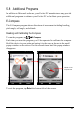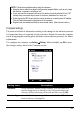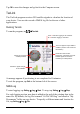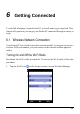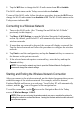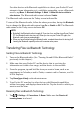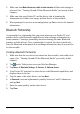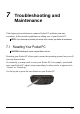User's Manual
62
For other devices with Bluetooth capabilities to detect your Pocket PC and
attempt to beam information to it, establish a partnership, or use a Bluetooth
service, tap Menu Bluetooth Settings Mode Make this device visible to
other devices. The Bluetooth radio status indicates Visable.
The Bluetooth radio status on the Today screen indicates On.
To turn off the Bluetooth radio, follow the above procedure, but tap the Bluetooth
box to change the Bluetooth radio status from On or Visable to Off. The Bluetooth
radio status on the Today screen indicates Off.
NOTE:
By default, the Bluetooth radio is turned off. If you turn it on, and then turn off your Pocket
PC, the Bluetooth radio also turns off. When you turn on your Pocket PC again, the
Bluetooth radio turns on automatically.
When you have finished using the Bluetooth radio, complete the actions for turning it off.
Leaving the Bluetooth capability active will consume more power.
Transferring Files via Bluetooth Technology
Sending Files via Bluetooth Technology
1. Turn on the Bluetooth radio. (See ―Turning On and Off the Bluetooth Radio‖
previously in this chapter.)
2. Make sure that your Pocket PC and the device that is receiving the
information are within close range, and that device is discoverable.
3. From the program, tap and hold the item you want to beam, such as an
appointment in Calendar, a task in Tasks, a contact card in Contacts, or a file
in File Explorer.
4. Tap Beam [type of item] on the shortcut menu.
5. Your Pocket PC searches for other devices with Bluetooth capabilities
within close range, and displays them in the list. Tap the device to which you
want to send the item.
Receiving Files via Bluetooth Technology
1. Tap Settings Connections Beam. Make sure that Receive all
incoming beams is selected.