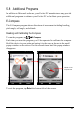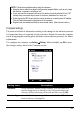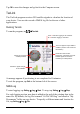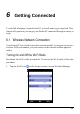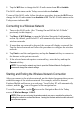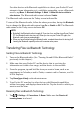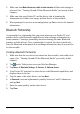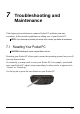User's Manual
60
2. Tap the Wi-Fi box to change the Wi-Fi radio status from Off to Available.
The Wi-Fi radio status on the Today screen indicates Available.
To turn off the Wi-Fi radio, follow the above procedure, but tap the Wi-Fi box to
change the Wi-Fi radio status from Available to Off. The Wi-Fi radio status on the
Today screen indicates Off.
Connecting to a Wireless Network
1. Turn on the Wi-Fi radio. (See ―Turning On and Off the Wi-Fi Radio‖
previously in this chapter.)
2. Tap Menu Wi-Fi Settings to open the Wireless Networks Configuration
screen. By default, your Pocket PC will automatically detect the available
wireless networks.
3. If more than one network is detected, the screen will display a network list.
Tap the desired network and follow the procedure to configure the wireless
network.
4. Tap Finish to end the configuration, and tap the Connect soft key to connect to
the Internet or the private network.
5. If the selected network requires a network key, enter the key and tap the
Connect soft key.
NOTE: You can tap the network any time to open the Wireless Network Configuration
screen and change the network settings.
Starting and Ending the Wireless Network Connection
After you connect to the wireless network, use the desired program when you are
within the range of the wireless network. For example, switch to Internet
Explorer Mobile and browse to a web page. Your Pocket PC will automatically
connect, and the icon will appear on the navigation bar.
To end the connection, tap the icon on the Navigation Bar of the Today
screen Wireless Manager Wi-Fi.
NOTE: When you are not using the wireless network any more, complete the actions for
ending the connection as described above. Leaving the wireless network module active will
consume more power.