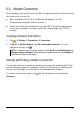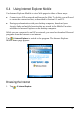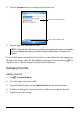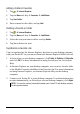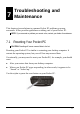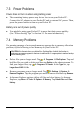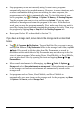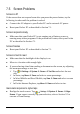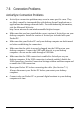User's Manual
Table Of Contents
- Getting Started
- Basic Skills
- Managing Your Pocket PC
- _
- Microsoft Pocket Outlook
- _
- More Programs
- A
- Getting Connected
- Troubleshooting and Maintenance
- 1
- Regulatory Information
7.6 Connection Problems
ActiveSync Connection Problems
ey
ns or
s that manage network traffic. For troubleshooting information,
nc on your
nc included with your
our Pocket PC and your desktop computer are both turned
plugged into the USB port on your
r desktop
op computer. If the USB connection is already enabled, disable the
reopen and
.)
uter.
assistant to your desktop
ActiveSync connection problems may occur in some specific cases. Th
are likely caused by interoperability with desktop firewall applicatio
application
visit the Microsoft Web site:
http://www.microsoft.com/windowsmobile/help/activesync.
Make sure that you have installed the correct version of ActiveSy
desktop computer. Install the version
of ActiveSy
Pocket PC.
Make sure that y
on before establishing the connection.
Make sure that the cable is securely
desktop computer. Connect the USB cable directly to you
computer—do not run the cable through a USB hub.
Make sure that the USB connection is enabled in ActiveSync on your
deskt
USB connection, close the Connection Settings window and then
re-enable the USB connection.
Reset your Pocket PC before connecting the cable. (See Section 7.1
Always disconnect your Pocket PC before you restart your desktop
comp
Connect only one Pocket PC or personal digital
computer at a time.
82