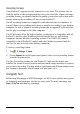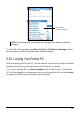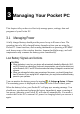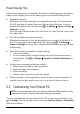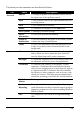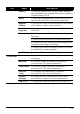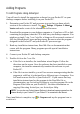User's Manual
Table Of Contents
- Getting Started
- Basic Skills
- Managing Your Pocket PC
- _
- Microsoft Pocket Outlook
- _
- More Programs
- A
- Getting Connected
- Troubleshooting and Maintenance
- 1
- Regulatory Information
To Add a Program to the Start Menu
Use one of the following methods to add a program to the Start menu.
Tap
Settings Menu and tap the check box for the program. If you do
not see the program listed, use any of the following two methods.
If you are using File Explorer on the Pocket PC:
Tap
Program File Explorer and locate the program (tap the folder list,
labelled
My Documents by default and tap My Device to see a list of all folders
on the Pocket PC). Tap and hold the program and tap
Cut on the shortcut
menu. Open the Start Menu folder located in the Windows folder, tap and
hold a blank area of the window and tap
Paste on the shortcut menu. The
program appears on the Start menu.
If you are using ActiveSync on the desktop computer:
Use the Explorer in ActiveSync to explore your Pocket PC files and locate
the program. Right-click on the program and then click on
Create Shortcut.
Move the shortcut to the Start Menu folder in the Windows folder. The
shortcut appears on the Start menu.
Removing Programs
To remove a program from your Pocket PC:
1. Tap
Settings System Remove Programs.
2. Select the program in the list then tap
Remove.
If the program does not appear in the list of installed programs, use File Explorer
on your Pocket PC to locate the program, tap and hold the program and then tap
Delete on the shortcut menu.
3.5 Clean Boot
Use this function if you want to restore your Pocket PC to the factory default
state. This means that all data you have entered into RAM (including all files,
system settings, and additional programs you have installed) will be erased.
To perform a clean boot:
1. Press and hold the upper right button (
) of your Pocket PC.
32