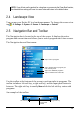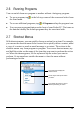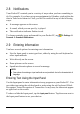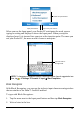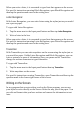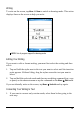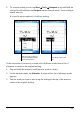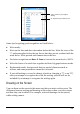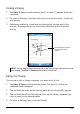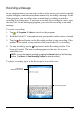User's Manual
Table Of Contents
- Getting Started
- Basic Skills
- Managing Your Pocket PC
- _
- Microsoft Pocket Outlook
- _
- More Programs
- A
- Getting Connected
- Troubleshooting and Maintenance
- 1
- Regulatory Information
NOTE: If you did not use the product for a long time or you execute the Clean Boot function,
the date and time setting will loose its current value and return to the default value.
2.4 Landscape View
You can use your Pocket PC in a landscape manner. To change the screen view
tap
Settings System Screen Landscape or Portrait.
2.5 Navigation Bar and Toolbar
The Navigation bar is located at the top of the screen. It displays the active
program and current time and allows you to switch programs and close screens.
The Navigation bar and Start menu:
Use the toolbar at the bottom of the screen to perform tasks in programs. The
toolbar includes a left soft key, a right soft key, and the Input panel button in
between. The right soft key is usually
Menu while the left soft key varies with
programs.
An example of the toolbar:
Tap to select a program.
Tap to quickly select a program you
have recently used.
Tap to see additional programs.
Tap to customize the Pocket PC.
Left Soft Key
Right Soft Key
Input panel
button
13