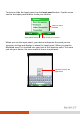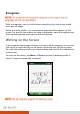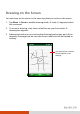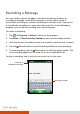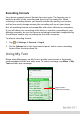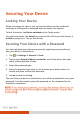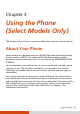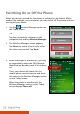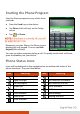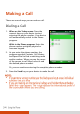User's Manual
Securing Your Device
Locking Your Device
When not using your device, you can lock the device so that accidental
touching of the keypad or touchpad does not cause it to operate.
To lock the device: tap Device unlocked on the Today screen.
To unlock the device: tap Unlock (or press the left soft key on the device)
Unlock (or press the * key on the device).
Securing Your Device with a Password
You can help keep your data more secure by requiring a password every
time your device is switched on.
1. Tap
Settings Personal Lock.
2. Tap to select Prompt if device unused for, and in the box to the right
select a desired period of time.
3. Select the password type.
4. Enter the password you want to use to access your device when it is
locked, and then confirm the password.
5. Tap ok to save the setting.
The next time your device is switched on, you will be prompted to enter your
password. You also need to enter this password on the computer for the
ActiveSync connection.