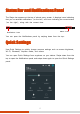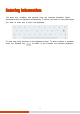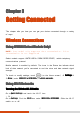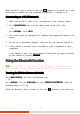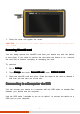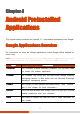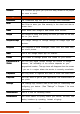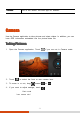User's Manual
18
When the Wi-Fi radio is turned on, the icon appears in the status bar. If your
device finds a network that you connected to previously, it connects to it.
Connecting to
Connecting toConnecting to
Connecting to
a
a a
a Wi
WiWi
Wi-
--
-Fi
FiFi
Fi
N
NN
Network
etworketwork
etwork
1. Make sure the Wi-Fi radio is on (as described in the previous section).
2. Go to Quick Settings and touch the down arrow of the Wi-Fi item.
- Or -
Go to Settings. Touch Wi-Fi.
3. Your device scans for available Wi-Fi networks and displays the names in the
screen.
4. On the list of discovered networks, touch the one you want to connect to.
5. If the network is secured, you’re prompted to enter a password or other
credentials.
If the network is open, you are prompted to confirm that you want to connect
to that network by touching Connect
ConnectConnect
Connect
Using the Bluetooth
Using the Bluetooth Using the Bluetooth
Using the Bluetooth F
FF
Function
unctionunction
unction
NOTE: Getac does not guarantee the product’s compatibilities
with the Bluetooth headsets/devices from all manufacturers.
Turn
TurnTurn
Turning
ing ing
ing On/Off the
On/Off the On/Off the
On/Off the Bluetooth
Bluetooth Bluetooth
Bluetooth Radio
RadioRadio
Radio
Go to Quick Settings and touch the Bluetooth icon.
- Or –
Go to Settings. Find the Bluetooth item under WIRELESS & NETWORKS. Slide the
Bluetooth switch on or off.
When the Bluetooth radio is turned on, the icon appears in the status bar.